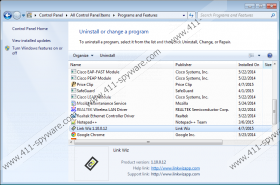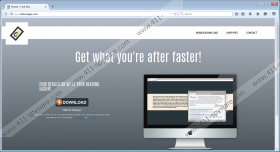LinkWiz Removal Guide
LinkWiz is an application which promises to ease searching for and translating the information you find on the Internet. If we believe the information placed on its official website linkwizapp.cm, it is enough to highlight the information and you will be provided with Wikipedia and Bing results in a separate in-page window. Even though this program might seem to be very beneficial, we still suggest that you carefully consider whether you really want to keep it, because our security experts have found that it is a typical advertising-supported application. Luckily, it is not difficult to get rid of adware, so you will be able to remove LinkWiz rather easily. If you want to get more information about the removal of this program, you should definitely read through this article.
Researchers have found that there are many adware programs that act like LinkWiz, so you should be cautious at all times, and it would be wise to take care of your system’s security. If you ever detect such programs as TermTutorm, WordProser, ClickCaption, or Highlightly on your computer, you should remove them immediately because they are untrustworthy and might even cause harm to your system. All of the aforementioned programs, including LinkWiz, provide users with untrustworthy ads. These ads might redirect users to corrupted websites, which means that they might infect their systems simply by browsing such websites. If you really do not want this to happen, you should remove LinkWiz from your system.
If you have not downloaded LinkWiz from its official website, it is very likely that it has slithered onto your computer with the help of other applications. You should know that adware usually uses a method called “bundling” to slither onto a computer, so you have to be very careful in the future. Actually, it is not so easy to protect the system from malicious software, so we suggest installing an antimalware tool. It will protect your system 24/7.
The easiest way to remove LinkWiz is to scan your system with an antimalware tool; however, if you have ever tried removing malicious software yourself, there is a huge possibility that you will be able to remove LinkWiz manually as well. In order to help you do that, we have prepared the removal instructions. After the successful removal of adware, do not forget to scan your system with an antimalware scanner because it is very important to remove other suspicious applications that might also be present. In addition, an automatic tool will check whether there are any LinkWiz files left.
How to delete LinkWiz
Windows 7 and Vista
- Open the Start menu.
- Select Control Panel to open it.
- Click Uninstall a program.
- Select the undesirable software.
- Click the Uninstall button.
Windows XP
- Click on the Start button.
- Select Control Panel.
- Click Add or Remove Programs.
- Select LinkWiz.
- Click Remove.
Windows 8
- Tap the Windows key + R simultaneously.
- Enter control panel in the Open box and click OK.
- Click Uninstall a program.
- Select the program that you want to remove.
- Click the Uninstall button.
LinkWiz Screenshots: