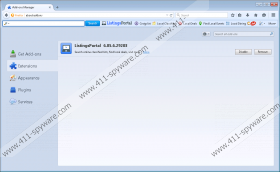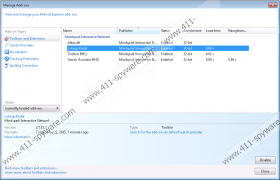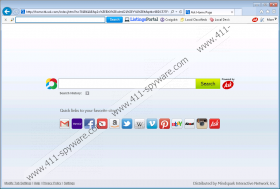ListingsPortal Toolbar Removal Guide
It is better to remove ListingsPortal Toolbar from your browsers even if this browser plugin promises to help you find online classifieds easier. Specialists working at 411-spyware.com recommend that you get rid of ListingsPortal Toolbar because it is not 100% trustworthy. In fact, some researchers even claim that this browser plugin might cause harm to the system because a user might be redirected to some kind of untrustworthy third-party website after clicking on any of those buttons installed on the toolbar. We think that it is especially important to remove this software if it has appeared on your system without permission. If you remove ListingsPortal Toolbar, an annoying toolbar will disappear from your Internet Explorer, Google Chrome, and Mozilla Firefox.
Many computer users think that ListingsPortal Toolbar is a useful piece of software. Actually, there is a possibility that it will act as it promises, but it is more likely that it will not do that, so it is not worth keeping it installed. If you decide not to listen to our advice, you might encounter malware because all these icons placed on the browser plugin might redirect to affiliated websites, which are not necessarily trustworthy. What is more, it has been noticed that ListingsPortal Toolbar is closely associated with the ask.com search engine. Thus, do not be surprised if you notice that your homepage and search provider have been replaced by ask.com after the installation of ListingsPortal Toolbar. In fact, this search engine is not harmful itself; however, the publisher of ListingsPortal Toolbar might have modified it, so it might provide you with sponsored links when it comes together with ListingsPortal Toolbar. These links might redirect to untrustworthy websites. Nobody knows what you will find on them, so it is better not to click on any of those third-party links.
Specialists say that more than one toolbar might enter your system because ListingsPortal Toolbar travels bundled with other programs. If you see several toolbars on your screen and cannot surf the web freely, you have to remove all of them as soon as possible. Actually, it is important to check Control Panel and the Add-ons Manager because other undesirable programs might have entered your system as well. In most cases, these unwanted programs are potentially unwanted applications, advertising-supported applications, browser plugins, and browser hijackers. Of course, there are no guarantees that your system does not contain other infections.
We understand that the presence of ListingsPortal Toolbar might annoy you, so we have prepared the manual removal instructions in order to help you get rid of this toolbar. Follow our instructions step by step and this browser plugin will disappear from your system. You can also scan your system with a trustworthy antimalware scanner in order to remove ListingsPortal Toolbar. There is a wide variety of security tools available on the web. Unfortunately, not all of them are trustworthy, so you should decide very carefully which tool to install on the system. If you let us say our opinion, we believe that SpyHunter is the best choice.
How to delete ListingsPortal Toolbar
Windows XP
- Click the Start button.
- Select Control Panel.
- Click Add or Remove Programs.
- Select the program and click Remove.
Windows 7 and Vista
- Open the Start menu.
- Select Control Panel.
- Click Uninstall a program.
- Right-click on the undesirable program and click Uninstall.
Windows 8
- Tap the Windows key + R.
- Type control panel in the Open box and click OK.
- Click Uninstall a program.
- Find the undesirable program and select it.
- Click Uninstall to delete it.
Mozilla Firefox
- Open your browser and tap Alt+H to open the Help menu.
- Select Troubleshooting information and click Reset Firefox.
- Click the Reset Firefox button once again.
Google Chrome
- Open your browser and tap Alt+F.
- Select Settings.
- Click Show advanced settings.
- Click Reset browser settings and finally click Reset.
Internet Explorer
- Open your browser and tap Alt+T simultaneously.
- Open Internet Options and click on the Advanced tab.
- Select Reset.
- Put a tick in the box placed next to Delete personal settings.
- Click Reset once again.
ListingsPortal Toolbar Screenshots: