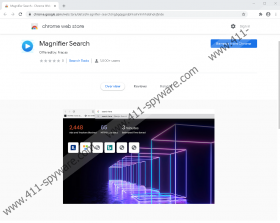Magnifier Search Removal Guide
Google Chrome users can download Magnifier Search, a free extension that is introduced via the Chrome Web Store (chrome.google.com/webstore/detail/magnifier-search/ngbgojgpnjbhkolnnhihhddnokjfjnde). This platform does not offer links to the official website (magnifier-app.xyz) or the important Privacy Policy and EULA documents. Therefore, we have to conclude that trusting the installer on the Chrome Web Store is potentially dangerous. Of course, if you are introduced to the suspicious extension via its official website, you have all of the information about it, and when it redirects you to the Chrome Web Store, you might pay no attention to how links to the website and legal documents are missing. All in all, our conclusion is that the extension is a potentially unwanted program (PUP). Do you want to learn why that is so? Do you want to learn the reasons why you might want to remove it? Do you want to learn how to delete Magnifier Search? If you do, you are in the right place.
PUPs are very common these days. Some of the more recently reported ones include VideosSearches, Easy News Now, PDFConverterSearchTool, and MyChristianPortal. They are all different, and while most of them are classified as potentially unwanted programs due to the same reasons (e.g., they hijack web browsers, collect data, spy on users, or show ads), PUPs are not exactly cookie-cutters. Magnifier Search, for example, does not seem to possess any traits of a significantly malicious extension. It does not spy on users aggressively, it does not leak private information, and it does not even show suspicious ads. That said, it changes the default search provider to magnifier-app.xyz/s?q=, and this search tool redirects to Bing Search. Due to this, this extension can be recognized by some as both a hijacker and a redirector. Well, even though the PUP does not change the results that are shown via Bing Search, it is still suspicious that it redirects at all. Of course, according to the official website, Magnifier Search can provide you with all search tools from one place, and so it is not that surprising that it introduces a third-party search tool.
It is strange, however, how Magnifier Search introduces itself. Bing Search certainly does not encompass all search tools, and so the functionality of the PUP becomes very questionable. Also, the information on the Chrome Web Store suggests that the extension can also be used to add emoticons to messages, which, of course, has nothing to do with web searches at all. So, even though this extension does not appear to be malicious or dangerous, it does not appear to be useful either. In fact, if you deleted it, and then set Bing Search as the default search provider of Google Chrome, nothing would change. Except that your browsing data would no longer be recorded by the creator of Magnifier Search. Is this dangerous activity? Most online services and extensions record browsing history, but that does not mean that you should trust them all. Do you think it is a good idea to give access to your browsing data to a seemingly useless extension? We do not think that it is.
Removing Magnifier Search is not a challenging task. Access the ‘Extensions’ menu, and then click the right button to get rid of this potentially unwanted program. Afterward, access the ‘Clear browsing data’ menu and erase any cookies that might have been placed to record your browsing data. If you have questions about the manual removal process, post a comment below, and we will answer them. We can also answer all other questions you might have about the extension and its removal. Note that if you discover that you need to delete Magnifier Search along with other threats – which is something to watch out for if you used a third-party installer – implementing anti-malware software can be most helpful.
How to delete Magnifier Search from Google Chrome
- Launch the browser and tap Alt+F keys.
- Click More tools and then open the Extensions menu.
- Click the Remove button next to the PUP.
- Open the Clear browsing data menu by tapping Ctrl+Shift+Delete keys.
- Click Advanced at the top.
- Choose a time range, select boxes, and click Clear data.
Magnifier Search Screenshots: