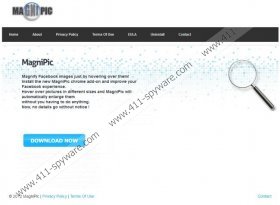MagniPic Removal Guide
If you wish to magnify Facebook Images, we suggest you simply click on the picture and refrain from downloading MagniPic. Even though it is stated that the application can help you view pictures more easily, in reality this plugin is worthless. Not only is it worthless, it also could be dangerous to your operating Windows system. If you download the program from Magnipic.info or via a third-party software distributor, it is most likely that you will also install a number of unreliable programs. It has been discovered that those who choose to install the program usually also acquire Search Protect without even knowing it because the installation process is ‘silent’, meaning that no installation wizard is presented. Do you want to learn more about the suspicious application and MagniPic removal? Then continue reading the report.
With Search Protect running on your Internet Explorer, Mozilla Firefox and Google Chrome browsers, there is a great chance that your browsing experience will be interrupted. You may notice pop-up adverts, virtual coupons and questionable offers whenever you launch the browser and visit websites. Some of these ads could seem quite intriguing to you; however, it is not advised to click on any pop-ups if MagniPic is running on your computer. The additionally installed programs could initiate adware attacks, open up security backdoors and ‘invite’ malignant computer infections. Therefore, clicking on any suspicious pop-ups and ads could simply endanger virtual security.
There is no doubt that you should delete MagniPic from the operating Windows system and your web browsers. You should at least scan the computer and remove malignant, potentially unwanted programs which have been installed together. It is best to entrust reliable, automatic spyware detection and removal tools to inspect the computer and delete all of the dangerous programs. To remove MagniPic you can follow the manual removal instructions below. Note that if you face any obstacles you can post all of your questions in the comment section below.
Remove undesirable PC programs
Remove from Windows 8:
- Tap the Windows key (keyboard) to access the Metro UI start screen.
- Right-click on the background and select All apps.
- Click Control Panel and then Uninstall a program.
- To delete an undesirable application right-click it and select Uninstall.
Remove from Windows Vista/Windows 7:
- Navigate to the left of the Task Bar and click Start.
- Open Control Panel and click Uninstall a program.
- Right-click the application you want to remove and select Uninstall.
Remove from Windows XP:
- Open the Start menu and click Control Panel.
- Double-click Add or Remove Programs.
- Select the undesirable program and click Remove.
Delete undesirable browser plugins
Delete from Internet Explorer:
- Launch Internet Explorer and simultaneously tap Alt+T.
- Select Manage Add-ons and then click Toolbars and Extensions.
- Disable the undesirable plugins and click Close.
Delete from Google Chrome:
- Launch Chrome, simultaneously tap Alt+F, move to Tools and click Extensions.
- Locate the unwanted browser plugin and click the recycle bin placed on the right.
- Select Remove to get rid of the plugin.
Delete from Mozilla Firefox:
- Launch Firefox and simultaneously tap Ctrl+Shift+A (Add-ons Manager).
- Select Extensions from the menu on the left.
- Find the undesirable application and click Remove.
MagniPic Screenshots: