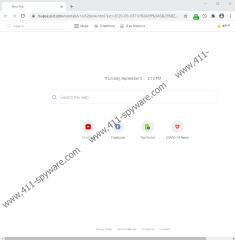Maps Assist Removal Guide
Maps Assist should help you find directions directly via your Google Chrome browser. However, it is doubtful that many people would actually use this tool when navigating, given that it is just a browser extension. There are plenty of apps and navigation tools that can do a better job and are more convenient to use. Nonetheless, over 50,000 Chrome users, supposedly, have installed this potentially unwanted program (PUP) from chrome.google.com/webstore/detail/maps-assist/kipfldnapokfooacjfpgdhkojgkcbocj already, and so there must be some appeal to it. So, why did you install this tool? If you were convinced that it can be useful, you might have done it because you failed to do more advanced research. If you do not remember installing this extension, perhaps you did it by accident when, for example, dealing with a bundled downloader. In any case, there are reasons why we recommend looking into the removal of this PUP. If you are curious, continue reading, and if you are ready to delete Maps Assist, scroll down to find instructions.
Innover Group is responsible for Maps Assist as well as a ton of other suspicious, potentially unwanted apps, including Manuals Aid, Track Net Speed, or Shield My Searches. These extensions usually have official download pages (e.g., mapsassist.com) and are represented via the Chrome Web Store. According to the official promotion that supports Maps Assist, this extension is meant to give you driving directions. So, how does it work? When you install it, it sets mapsassist.com/newtab/v1/v52bmw.html to show up every time the New Tab page is opened. The interface of this page displays three buttons named “Maps,” “Directions,” and “Gas Stations.” When you click them, windows that appear to be served by Microsoft show up. This is where you are supposed to look up directions and maps. To some people, this service might be sufficient enough to deem the PUP trustworthy. However, we have analyzed the extension further, and we have found a few things that not all users are likely to figure out themselves.
First of all, what do you know about the search tool associated with Maps Assist? You might not have used it yet, considering that it unlikely that you installed the PUP for its search services. We have tested this tool already, and we have found that it redirects to Yahoo Search. The PUP modifies the results you see, and that is why they are unreliable. Note that additional links could be injected to intrigue you personally because the PUP should be able to record information about your browsing activities. It even reserves the right to collect and store the personal information you give up willingly. Due to this reason, if you end up deciding to remove Maps Assist, we also recommend removing browsing data that is associated with the PUP. The instructions below show how to do it. Before you proceed with these instructions, scan your system. It will only take a few minutes, but you will know if you can focus on the PUP alone or if you need to delete something else too.
We are sure that even inexperienced users will be able to remove Maps Assist from their operating systems. This potentially unwanted program does not try to hide or conceal itself, and you can get rid of it just like any other unwanted Chrome extension. The instructions below show how to do that. They also show how to clear browsing data. You do not need to clear everything if you do not want to, but we recommend picking the time range in which the PUP was installed and then selecting cookies, cache, and browsing data. You can also have Maps Assist deleted automatically, with the help of anti-malware software, which certainly is the best option if you are feeling lost and if other suspicious or malicious programs exist on your system. If you have further questions about the removal process, we are happy to answer them in the comments section.
How to delete Maps Assist from Chrome
- Launch the browser and enter chrome://extensions right into the address bar.
- Click the Remove button next to the undesirable add-on.
- Enter chrome://settings/clearBrowserData right into the address bar.
- Choose the desired time range and boxes in the Advanced menu.
- Click Clear data and then restart your Chrome browser.
Maps Assist Screenshots: