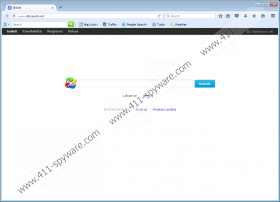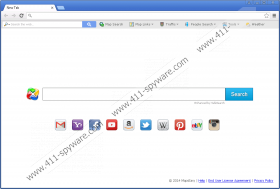MapsEasy Toolbar Removal Guide
It does not take long for users to realize that MapsEasy Toolbar is not as amazing as it claims to be. The first thing that users are introduced to when they install this program is the http://www.safesearch.net/ search engine. Although this search tool does not hijack Google Chrome, it modifies the startup option so that you would see the New Tab – which represents the search tool – every time you launch your browser. The situation is much more straightforward for Firefox and Internet Explorer users, who find their homepage and search provider tools hijacked. Whether you download the toolbar from mapseasy.net or chrome.google.com/webstore/detail/mapseasy/dhbfhdlbkkndcdocnoejneopgjkkodnf (Chrome web store), you are not introduced to this search tool. This is the first reason for you to delete MapsEasy Toolbar from your browsers and your Windows operating system.
MapsEasy Toolbar was developed by AVSoftware Ltd., and the name of this company points to antivirus services. Of course, the toolbar has nothing to do with that, but this raises suspicion. Another thing that has raised our suspicion is the distribution of this toolbar. As we have found, it is available via official sources, but we have also found that it could hide in software bundles. Keeping in mind that legitimate programs are often employed by malicious installers to conceal other threats, this does not necessarily reveal anything about the toolbar itself. However, this reveals that other unreliable programs could be present on your operating system. Note that most malicious threats are represented as wholesome, trustworthy, and highly beneficial programs, and you might be unaware of their true nature. Due to this, the best thing you can do before you jump to the removal is examine your PC with a malware scanner.
Once installed, MapsEasy Toolbar presents links to third-party sites that can show maps, directions, and traffic conditions. Furthermore, this toolbar can help you conduct a “People Search” and check the weather forecast. Needless to say, the links provided by this toolbar are controlled by third parties, and we cannot guarantee that all of them are trustworthy. If you end up using this toolbar, which is not what we advise, you need to be cautious when interacting with the links provided. You have to be particularly careful if you browse the web using safesearch.net. This hijacker might route you to Bing, but that does not mean that the links shown to you are authentic. In fact, you might be exposed to sponsored links that we do not advise interacting with. You also have to keep in mind that as long as you keep this software installed, information about your virtual behavior will be collected by tracking cookies. The worst part is that this information can be leaked to unknown parties.
Have you analyzed the Privacy Policies associated with safesearch.net and MapsEasy Toolbar? If you have not, how can you be sure that this software is trustworthy? If you frequently download software onto your computer – or apps onto other devices, for that matter – you must familiarize yourself with the legal information. Sure, it is annoying to read through all legal statements, but this could save you from installing undesirable or even malicious programs. You should always focus on the information regarding communication with third parties and the collection and management of personal data. Only if you agree with the statements provided, should you install software. If you do not agree, look for alternative programs. If you have already installed suspicious software, we suggest deleting it as soon as possible.
If you are inexperienced, the removal of MapsEasy Toolbar might seem daunting. Although there are quite a few steps involved, we are sure that you can handle them all. You have to uninstall this program if you have found it on Internet Explorer. Now, if you have installed it onto Firefox or Chrome, you will need to eliminate extensions. When it comes to the suspicious safesearch.net, you will need to replace this hijacker on IE and Firefox browsers only. Lastly, eliminate the leftovers that might stay behind. We also suggest running a malware scanner to make sure that you do not need to remove any leftovers (if this toolbar gets updated, it might become unpredictable) or other threats. Finally, install reliable security software to keep unwanted programs away in the future.
How to delete MapsEasy Toolbar
Windows 10, Windows 8, Windows 7 & Windows Vista:
- Tap Win+R simultaneously to launch RUN.
- Enter Control Panel into the dialog box and click OK.
- In the Programs menu move to Uninstall a program.
- Right-click the undesirable program and select Uninstall.
Windows XP:
- Click Start menu icon on the left of the Taskbar.
- Open the Control Panel menu for more tools.
- Double-click Add or Remove Programs.
- Select the undesirable program and click the Remove button.
Google Chrome:
- Launch Chrome and tap Alt+F.
- Move to More tools and then click extensions.
- Identify the unwanted program and click the recycle bin next to it.
- Select Remove and restart the browser.
Mozilla Firefox:
- Launch Firefox and tap Ctrl+Shift+A.
- Move to the Extensions menu.
- Remove these extensions: Maps, MapsEasy, New Tab Homepage.
- Tap Alt+T and select Options.
- In the General menu overwrite the Home Page URL.
- In the Search menu Remove the unwanted search tool.
- Restart the browser.
Internet Explorer:
- Launch Internet Explorer and tap Alt+T.
- Select Manage Add-ons and move and move to Search Providers.
- Select/add the desired provider and click Set as default.
- Select the unwanted provider and click Remove.
- Click Close and restart the browser.
Leftovers:
- Simultaneously tap Win+R keys to launch RUN.
- Type regedit.exe and click OK to access the Registry Editor.
- Click the Edit tab at the top and click Find.
- One by one, find these CLSIDs and Deletethem:
- {BA1BE292-1D15-488B-934D-008742212380}
- {F76345FC-C743-4584-83BB-D43075D0F982}
- {671199D0-0908-44FC-ACF0-D81259121714}
MapsEasy Toolbar Screenshots: