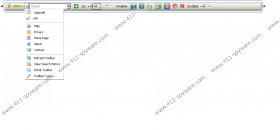MediaGet Toolbar Removal Guide
MediaGet Toolbar is a browser plugin which is advertised through mediaget.ourtoolbar.com. PC users usually decide to install the application in order to enable easy-access links to specific websites on the web browsers. Unfortunately, the toolbar appears to have been developed so that more users would employ Conduit search software, Registry Mechanic and TuneUp Utilities 2013. Other Conduit programs (e.g. DivX Toolbar, Sweetdreams-49) act in the exact same manner. All of these programs are bundled together with the toolbar, and many Windows users install them without even realizing it. If you wish to remove MediaGet Toolbar and delete software related to it – continue reading.
It has been found that both Registry Mechanic and TuneUp Utilities are not the programs you should run on the system; however, these applications could be installed onto the PC automatically. If you do not pay attention to the presented installation setup and do not un-check the boxes confirming that you want to install the programs, they will be activated. In most cases Conduit search tools have to be chosen for installation; however, if your home page has been changed to search.conduit.com without your personal consent, you can remove it. Note that you can also delete MediaGet Customized Web Search.
Contrary to the common belief, Conduit search software cannot hijack your Internet Explorer, Mozilla Firefox and Google Chrome browsers. Nevertheless, you definitely should be cautious about the search engine because it could provide supported search results. In some cases these advertisements could be controlled by cyber criminals who could present attractive offers just to trick you into installing spyware or spending money on fictional products and services.
Whether you want to remove MediaGet Toolbar or keep it running on the browsers, we suggest that you replace the suspicious Conduit search tools with the more reliable ones. It is also recommended that you delete the programs which have been downloaded together with the browser plugin. Even though you can use the manual removal instructions below, it would be much more quick and secure to utilize automatic spyware removal applications. This option is much more gratifying because once potentially unwanted programs are deleted, the chosen software will also ensure that your PC is guarded at all times.
Manual MediaGet Toolbar Removal
Delete from the PC
Windows XP:
- Click Start, open Control Panel and go to Add or Remove Programs.
- Select Change or Remove Programs.
- Click the undesirable application and select Remove.
Windows Vista & Windows 7:
- Open the Start menu and click Control Panel.
- Select Uninstall a program.
- Right-click the application you want removed and select Uninstall.
Windows 8:
- Tap the Windows key on the keyboard to access the Metro UI start screen and right-click.
- Select All apps and open Control Panel.
- Go to Uninstall a program and right-click the application you want to delete.
- Select Uninstall.
Delete from the browsers
Mozilla Firefox:
- Launch the browser, simultaneously tap Alt+T and select Options.
- Click the General tab and change/remove the Home Page. Click OK.
- Now tap Ctrl+Shift+A (Add-ons Manager) and select Extensions.
- Remove the undesirable extensions/plugins and exit the manager.
- Click the icon placed on the search box and select Manage Search Engines.
- Remove the unwanted search provider, click OK and restart the browser.
Internet Explorer:
- Launch the browser, simultaneously tap Alt+T and select Manage Add-ons.
- From the menu on the left select Toolbars and Extensions.
- Click the unwanted extension and select Disable.
- From the menu on the left select Search Providers.
- Select the undesirable search provider and Remove it. Click Close.
- Tap Alt+T once more, select Internet Options and click the General tab.
- Change/remove the Home Page URL, click OK and restart the browser.
Google Chrome:
- Launch the browser, simultaneously tap Alt+F, go to Tools and click Extensions.
- Click the recycle bin placed on the right of the undesirable application and select Remove.
- From the menu on the left select Settings and go to On Startup.
- Mark Open a specific page or set of pages and click Set pages.
- Locate the undesirable URL and overwrite/remove it. Click OK.
- Go to Appearance, mark Show Home button and click Change.
- Repeat step 5.
- Under Search click Manage search engines, remove (click X) the unwanted provider and click OK.
MediaGet Toolbar Screenshots: