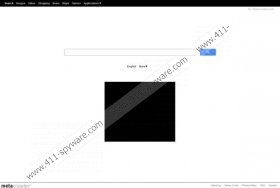Metacrawler Toolbar Removal Guide
Metacrawler toolbar is a browser plugin which is compatible with Internet Explorer, Google Chrome, Mozilla Firefox, and Safari. It claims to be a very useful toolbar; however, you should not trust it entirely because it tends to bring various advertisements which might lead you to potential threats and it is rather privacy-invasive. Besides, it might change your homepage and default search engine to Conduit Search if you do not carefully read and mark the installation preferences.
One of the main features of this toolbar is the fact that it might show you commercial advertisements, for instance, best deals which will, supposedly, help you save money and find the most suitable items. Even though these ads look rather useful, we do not recommend clicking on them because Metacrawler toolbar is not responsible for the content of the websites to which you might be redirected, which means that you might end up on the website with a malicious content. In addition, if you use the search engine of the toolbar, you will soon notice that the results might be provided together with different advertisements. Even though the search results are brought by Google, Yahoo!, and Yandex, you should be still careful.
You might recognize Metacrawler toolbar from several features. For instance, if you use the search engine which you can find at the left side of the toolbar, you will definitely notice that it is i.search.metacrawler.com. In addition, there are such icons as Radio, Links, Feeds, and Message. If you see them, there is a huge possibility that you have installed Metacrawler onto your computer. You might have downloaded it from its official website or it might come bundled with other freeware.
Furthermore, Metacrawler toolbar might violate your privacy. As it states in this Privacy policy, this software might collect your browsing data, for instance, the web pages that you have visited and the content you have accessed. Also, information about your search activity is collected. All this information might be shared with third-party applications. The main reason is to offer you more customized information and services or, for instance, to provide you with advertisements that would be more relevant for you.
If you decide to remove Metacrawler toolbar from your computer, you can use manual removal instructions which we have provided especially for you! However, we advise that you scan your computer with a reliable antimalware tool. As there is a variety of tools nowadays, it is difficult to pick out one. Our specialists recommend choosing SpyHunter because it will delete all the threats and protect your computer on a daily basis.
Remove Metacrawler toolbar
Windows XP
- Open the Start menu and find Control Panel icon, then click on it.
- Select Add or Remove Programs.
- Find the application in the list and click on it.
- Click the Remove button to erase it.
Windows 7/Vista
- Click the Start button and then select Control Panel.
- Go to Uninstall a program and find Metacrawler toolbar.
- Right-click on it and then select Uninstall.
Windows 8
- Press the Windows key to access the Metro UI menu.
- Move the cursor to the right edge of the screen and then select Search.
- Type in ‘Control Panel’ and press Enter.
- Select Uninstall a program.
- Right-click on the unwanted application and then click the Uninstall button.
Internet Explorer
- Open your browser and press Alt+T.
- Select Manage Add-ons and then go to Toolbars and Extensions.
- Locate the extension in the list and click on it.
- Click the Disable button.
Mozilla Firefox
- Open your browser and press Alt+T.
- Select Add-ons and go to Extensions which you will find in the menu on the left.
- Select the application which you want to delete from the list.
- Click the Disable button.
Google Chrome
- Open your browser and go to Tools, then Extensions.
- Select Extensions from the menu on the left.
- Select the extension from the list.
- Click the recycle bin button and then Remove to complete the deletion.
Metacrawler Toolbar Screenshots: