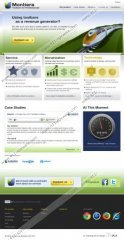Montiera Toolbars Removal Guide
If you do not want third-party links provided to you whenever you browse the web, you may want to delete Montiera Toolbars from your operating Windows system and your Mozilla Firefox, Internet Explorer and Google Chrome browsers. Even though these browser plugins are not considered malicious, there are a few reasons why you may want to delete them from your computer. According to the spyware researchers, in the worst case scenario, links provided by the third-party affiliates could be used by cyber crooks to infiltrate potentially unwanted programs or malicious software onto the computer. Of course, this activity may be linked to other authentic sources as well. Nonetheless, you need to be cautious, and we can teach you how to remove Montiera Toolbars if this is what you want.
Even though sometimes Montiera Toolbars are distributed using bundled downloads, it is also common to download them through authentic sources (e.g. montiera.com) and official websites. For example, FunMoods Toolbars can be downloaded from funmoods.com and Babylon Toolbar can be found on babylon.com. If you install these programs with care, it is possible that you will use them without any problems for a long time. However, most computer users simply rush through installation setups without noticing their chances to keep their default search engines and home pages unmodified. In this case, you may discover your home page set as search.babylon.com or isearch.claro-search.com. What is more, you could discover that such add-ons as Babylon IE plugin and Babylon toolbar helper are also active on your browsers.
As mentioned before, if you do not remove Montiera Toolbars, they could expose you to various third party links. This is disclosed in the company’s Privacy Policy:
- Montiera is working in cooperation with third party companies, these companies will present you with different information in form of ads and special offers. In every ad which will pop up, you will see a link to Montiera’s Info page regarding our privacy policy and a connection to the provider for further information regarding information collection and usage (Privacy Policy & EULA).
The Privacy Policy discloses that even though affiliate parties can display advertisements and special offers, it does not take responsibility for whatever happens after you click on them. This is not surprising; however, if you wish to keep the system running securely, you either need to refrain from clicking on these third-party ads or you need to install authentic security software with automatic spyware removal capabilities.
If you do not know how to remove Montiera Toolbars manually, scroll down the page for the full instructions which will help you succeed in no time. After this you should install a reliable spyware scanner to determine if your PC is safe to use. In case you suspect spyware running on the system, we recommend that you waste no time and install reliable security software which could delete existing infections automatically.
Remove Montiera Toolbars from Windows
Remove from Windows XP:
- Open the Start menu and select Control Panel.
- Double-click Add or Remove Programs.
- Select the unwanted program and Remove it.
Remove from Windows Vista or Windows 7:
- Click the Start menu icon placed on the left of the Task Bar.
- Open Control Panel and click Uninstall a program.
- Right-click the application you wish to remove and select Uninstall.
Remove from Windows 8:
- Tap the Windows key to access the Metro UI start screen, right-click and select All apps.
- Open Control Panel, click Uninstall a program and locate the unwanted program.
- Right-click and select Uninstall to delete it.
Remove Montiera Toolbars from browsers
Remove from Internet Explorer:
- Launch the browser, simultaneously tap Alt+T and select Options.
- Click the General tab, remove/change the Home Page URL and click OK.
- Tap Alt+T once more, click Manage Add-ons and select Toolbars and Extensions.
- Locate all unwanted add-ons and Disable them.
- Select Search Providers and Remove undesirable providers. Click Close.
Remove from Google Chrome:
- Open Chrome, simultaneously tap Alt+F and select Settings.
- Under On Startup mark Open a specific page or set of pages and click Set pages.
- Overwrite/remove the provided URL and click OK to confirm the selection.
- Under Appearance mark Show Home button, select Change and repeat step 3.
- Go to Search and click Manage search engines.
- Firstly select a new search provider, then remove (X) the unwanted one and click OK.
Remove from Mozilla Firefox:
- Launch Firefox and simultaneously tap Alt+H.
- Select Troubleshooting Information.
- Click Reset Firefox.
- To confirm the choice click Reset again.
- Click Finish.
Montiera Toolbars Screenshots: