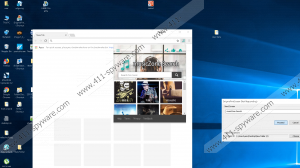musicZone Search Removal Guide
If you have recently noticed that your Chrome browser has a new button that opens a drop-down search box with the heading musicZone Search, that means you are dealing with a potentially unwanted program (PUP), which you should remove from the computer. The PUP is a browser extension offering you quick and unlimited access to songs, music videos, and albums, which are provided by multiple third parties. The application is compatible with the Google Chrome browser and is promoted on the Chrome Web Store website, which, however, does not guarantee that the program will not cause you any issues.
The musicZone Search has the official website theappjunkies.com which only redirects users to the Chrome store. This application store is not the only source of this extension. The musicZone Search extension can be installed on the browser after clicking a pop-up notification promoting this search enhancement tool. Hence, ignoring questionable pop-up ads and bypassing unreliable websites supported by advertising servers are essential preventative measures if you want to keep PUPs and malware at bay.
Once the musicZone Search is delivered to your browser, it alters the settings not only to provide you with a music search but to offer you modified Yahoo! Search results. The extension sets a new default search provider to which you are taken after the search term is redirected to an additional server. Such changes on the web browser should not be tolerated because third parties may be tracking your browsing habits for marketing and product enhancement purposes. Nevertheless, the data collected may be later shared with or sold to partners or other third parties interested in user behavior.
The browser extension musicZone Search may also be gathering information related to your use of the service for the same purposes. In general, PUPs do not tend do collect personally identifiable information but focus mainly on Internet browsing patterns, but you should stick to using only reputable software that has earned reputation because of professional data managements so that you can prevent unexpected third-party ads based on your search terms, or any other consequences.
Whenever dealing with freeware, close attention should be paid to the terms of use, which are very often skipped by the vast majority of PC users. Software programs promoted on a website offering users multiple other programs are rarely available on their own. You are likely to get a file that contains not only your selected program but some other software which may or may not be presented to you in the windows of the software installer. Not paying attention to the installation process is likely to result in the urge to restore the former settings, so if you are not satisfied with the present condition because of the musicZone Search, remove it from the browser and ensure that no PUP or harmful program will access your PC.
There are a few other very similar, or almost identical, browser extensions offered by the same TheAppJunkies. For example, theAppJunkies promotes moviesJunkie Search, working in the same way as musicZone Search. Another software promoter offering strikingly similar browser applications is nJoyApps (njoyapps.com), which also redirects its potential clients from the official website to the Chrome store. The products of the two software creators are already blacklisted by some anti-malware programs, including our recommended tool. If you implement the tool available below, you will find that musicZone Saerch is detected as OnlineMusic Search, the name of which is used as an umbrella term for many similar browser applications.
The removal of the musicZone Search application should not be postponed so that the use of the Chrome browser does not have an effect on your privacy and the overall performance of the system. You can choose between manual and automatic removal. Manual removal involves uninstalling the musicZone Search extension using the built-in extension manager. Automatic removal requires an additional tool, i.e., anti-malware software. We encourage you to choose the second option so that you can have professional protection against malware, spyware, and other harmful threats seeking to make use of you and your unprotected operating system. So do no wait any longer, because the longer you keep the OS unprotected, the higher the risk of getting your data affected by unsolicited malicious programs.
How to remove musicZone Search
- Click the 3-dot button next to the URL address box.
- Select More tools and click Extensions.
- Uninstall the unwanted extension.
musicZone Search Screenshots: