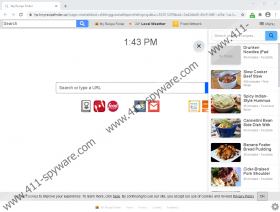My Recipe Finder Removal Guide
Did you expect to find recipes using My Recipe Finder? You must have, because this extension offers nothing else for the Mozilla Firefox and Google Chrome users that it was designed for. The thing is that not all extensions that promise attractive and beneficial services are actually worth any attention. Also, many of them are completely unreliable and even dangerous to interact with. Therefore, just because something sounds like a beneficial tool does not mean that you should install it without any research or deliberation. Since you are reading our report, we assume that you want to delete My Recipe Finder. Our research team has analyzed this extension, and it is our recommendation that you remove it. In this report, we explain why this is the conclusion that was made, and we also explain how to eliminate the extension quickly and completely. Note that further in this report, we refer to the extension as a PUP, which stands for “potentially unwanted program.”
Eightpoint Technologies Ltd. is the creator of My Recipe Finder, and this company has set up an official website, printmyrecipes.com, to introduce Firefox and Chrome users to the extension. At the time of research, however, the installer on the website did not work for Firefox users, and Chrome users were redirected to chrome.google.com/webstore/detail/my-recipe-finder/afibfmggjaicolcdflippmefidkngmga. You probably are familiar with the Chrome Web Store, and you might even trust this platform to download extensions and apps. Well, you should not trust it blindly. We have seen plenty of PUPs represented via it, and some of them are even the clones of My Recipe Finder. These include My Email Checker Tab, Quick Search Tool, PDF To Pro, File Conversion Now, and many others. Of course, people mostly pay attention to the promises and listed benefits, and the PUP is represented as a tool that can offer a curated list of top recipes. In reality, all it can do is present a few links to recipe-related websites, and that is why it is classified and deleted as a PUP.
Once My Recipe Finder is installed, the New Tab page is taken over by hp.hrecipeandwebsearchassistant.com. The interface of this webpage can certainly appear to be attractive at first. At the top, you can see what looks like a toolbar with buttons that hide links to recipe-related websites (e.g., foodnetwork.co.uk, recipeland.com, and totalrecipesnetwork.com). It also provides links to popular food delivery websites (e.g., ubereats.com, doordash.com, and postmates.com). In the center of the page, you can find a search dialog box, and below it, a list of buttons that link to third-party websites. Many of these are repeats from the “toolbar” section of the page. The search should not be used because it redirects via query.hmyrecipefinder.co to search.yahoo.com, and the results are modified. How are they modified? The PUP injects third-party links, and we can only guess what kinds of links these could be. We have reviewed the Privacy Policy of the extension, and so we know that it works with undisclosed advertisers. We also know that the PUP can collect browsing data and personal data and then share it with these advertisers. Does that make you want to remove My Recipe Finder?
There is nothing that should keep you tethered to My Recipe Finder. Sure, it makes many different websites easily accessible, but you can easily bookmark these websites, and if you do it, you will be able to access them from any page within your browser. To remove My Recipe Finder, you can try following the guides below, and even though we are sure that you can successfully get rid of the PUP manually, we are worried about other threats that might exist within your operating system at the same time. Undoubtedly, you have to be cautious about them, and our recommendation is that you employ anti-malware software to have all threats eliminated automatically. If you want to learn anything else about the PUP or the removal of malware and threats, add your questions to the comments section below.
How to delete My Recipe Finder
Mozilla Firefox
- Launch the browser, tap Ctrl+Shift+A, and choose Extensions.
- Identify the undesirable extension and click Remove next to it.
- Tap Ctrl+Shift+Delete keys and, first, select the desired time range.
- Pick the boxes you want and then click OK.
Google Chrome
- Launch the browser, tap Alt+F keys, and choose More tools.
- Click Extension and then Remove the undesirable extension.
- Tap Ctrl+Shift+Delete keys and, first, click the Advanced tab.
- Pick the time range and the boxes you want and then click Clear data.
My Recipe Finder Screenshots: