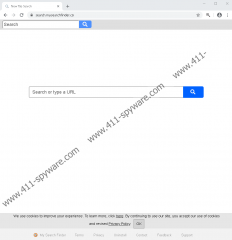My Search Finder Removal Guide
My Search Finder sounds like an extension that is meant to help search the web and find useful results. It also sounds like a tool that can personalize the results and make the web search more efficient overall. Of course, it is not a good idea to judge an application by its name because names, descriptions, and first impressions are exploited by malware developers, distributors, and schemers. According to our research team, this extension, although it claims to help surf the web, is nothing more than an advertising tool, and if you use it, you are likely to be flooded with all sorts of ads and sponsored links from unknown parties. Can it help you surf the web? To some extent, it can, but the disadvantages outweigh the advantages greatly, and that is why you want to consider deleting My Search Finder from your Google Chrome web browser. If you already have your reasons to remove this PUP (potentially unwanted program), check out the guide below. If you want to learn more, continue reading.
You might have been introduced to My Search Finder via its official download website, mysearchfinder.co. Did you come across this website when looking up search tools and useful extensions? That is unlikely to be the case. Most likely, you were redirected to this page when you clicked a misleadingly attractive advertisement or link. You also could have been redirected to the download website via another unreliable site. Even though an official website exists, it does not offer a direct installer. Instead, it simply redirects to chrome.google.com/webstore/detail/my-search-finder/fcidhmbdkndbihbdadlnoadmpiomhlnd at the Chrome Web Store. This is where you are informed that the PUP can read your browsing history and also change your search settings. According to our research team, My Search Finder changes the default search provider to search.mysearchfinder.co. If you use this tool, every time you are redirected to Yahoo Search (search.yahoo.com), but the results are modified and, therefore, we do not recommend clicking them.
Although you might have been convinced that My Search Finder can offer a personalized web search experience, it is not necessarily personalized in the way you expect it to be. You might think that the tool purposefully selects the results that you are more likely to be interested in by analyzing your browsing history. In reality, this PUP uses cookies, web beacons, and other technologies to gather information about you, and that information can be shared with advertisers, who are likely to pay money for spots in the search results you see. Eightpoint Technologies Ltd. (the developer) might also earn money only if you interact with the sponsored links, which is why they are supposed to be attractive. Unfortunately, third-party advertisers are unpredictable, and we cannot guarantee that trusting them and the third-party links they inject is a good idea. This is exactly why we classify the extension as a potentially unwanted program and why other programs from the Eightpoint family (e.g., Plenty O' Apps, Get Recipes Now, or Get Search Plus) are classified as PUPs also.
We hope that you installed My Search Finder on its own, in which case, it should be enough for you to just follow the manual removal guide below. However, if you used a malware scanner to inspect your operating system, and if threats were detected, you need to think about implementing anti-malware software. We suggest installing it in any case because besides automatically removing threats it also can secure your operating system. Even if you remove My Search Finder manually, can you be sure that you will be able to prevent other PUPs and more serious threats from attacking you in the future? Speaking of the future, securing your system is not the only thing you need to think about. When time to install new extensions and programs comes, we hope that you will be more cautious and spend some time doing research to ensure that you know what you are getting yourself into before the installation.
How to delete My Search Finder from Google Chrome
- Launch the browser and open the Chrome menu by tapping Alt+F keys.
- Click More tools to find more options and click Extensions.
- Click the Remove button next to the undesirable extension.
- Tap Ctrl+Shift+Delete keys to access the Clear browsing data menu.
- In the Advanced menu, select a time range and boxes, and click Clear data.
My Search Finder Screenshots: