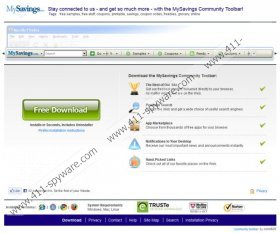MySavings Toolbar Removal Guide
MySavings Toolbar is a browser application which is meant to help you find samples and coupons when shopping online. Even though the plugin promises you to present authentic and beneficial money-saving deals it is more likely that you will focus on all of the additional programs which come bundled together. Have you discovered that PasswordBox and TuneUp Utilities 2014 have both been installed onto your personal computer? Did you agree to this? Even if you think that you have not accepted these additional installations you probably have. Those who are less careful with the installation process of the toolbar and pay no attention to the presented information may miss an opportunity to un-check the boxes which indicate the automatic acceptance. Luckily, you can remove these applications just as easily as you can delete MySavings Toolbar.
SweetTunes Toolbar, iPumper Toolbar and tens of other Conduit applications are presented in the exact same manner as MySavings Toolbar is. All of these browser plugins are represented through ourtoolbar.com (e.g. mysavings.ourtoolbar.com) and they offer the installation of additional software. Even though these additions may wary from one toolbar to the next, they all offer you to change the default search provider to MySavings Customized Web Search and the home page to search.conduit.com. These search tools are not the most reliable ones, and researchers have revealed that they could present advertisements instead of authentic and useful search results. We do not recommend clicking on any of the displayed adverts if your operating Windows system is not protected.
Have you noticed any pop-up coupons flooding your browsers? This is something that MySavings Toolbar can initiate as well. The application is powered by web cookies which are installed onto your browsers together with the plugin. In general cookies are not malicious because they usually collect non-personally-identifiable information. Nonetheless, Conduit programs are linked to unfamiliar third-party advertisers which may cause some problems. For example, if you use search.conduit.com to find out information on TuneUp Utilities removal, the cookies linked to the program can pick up on this. Soon enough you could be presented with an advert offering you a free tool which supposedly will be able to remove undesirable software. In most cases, such software would later on ask you to pay money, which is why we recommend that you delete MySavings Toolbar related software.
Please follow the instructions below to remove MySavings Toolbar from the operating Windows system manually. Note that these guides cannot ensure that all undesirable software is deleted from the PC. If your system is not guarded by authentic security tools, there is a chance that even malicious programs are running on the computer. Therefore, as soon as you complete the guides below, you should install reliable, automatic malware detection and removal software.
How to delete MySavings Toolbar?
Delete from Windows XP:
- Go to the Task Bar, click Start and select Control Panel.
- Double-click Add or Remove Programs and locate the undesirable application.
- Click it and select Remove.
Delete from Windows Vista/Windows 7:
- Navigate to the left of the Task Bar, click Start and select Control Panel.
- Go to Uninstall a program and right-click the one you wish to remove.
- Select Uninstall to get rid of this application.
Delete from Windows 8:
- Access the Metro UI start screen and right-click on the background.
- Select All apps, click Control Panel and then move to Uninstall a program.
- Right-click the application you wish to remove and click Uninstall.
How to remove Conduit search?
Remove from Google Chrome:
- Open browser, simultaneously tap Alt+F and select Settings.
- Go to On Startup, select mark Open a specific page or set of pages and click Set pages.
- Change/remove the provided URL and then click OK.
- Go to Appearance, select Show Home button, click Change and repeat step 3.
- Go to Search and click the drop-down menu below.
- Select a new default search provider and click Manage search engines.
- Click X on the search.conduit.com URL to remove it and hit Done.
Remove from Internet Explorer:
- Open browser, simultaneously tap Alt+T and select Internet Options.
- Click the General tab, change/delete the presented URL and hit OK.
- Tap Alt+T again but now click Manage Add-ons.
- From the menu on the left select Search Providers.
- Remove the undesirable search provider and click Close.
Remove from Mozilla Firefox:
- Open browser, simultaneously tap Alt+T and select Options.
- Click the General tab and locate Home Page.
- Overwrite/delete the displayed URL and then click OK.
- Locate the search box on the right and click the search provider icon.
- Select Manage Search Engines.
- Remove the undesirable search engine and click OK.
MySavings Toolbar Screenshots: