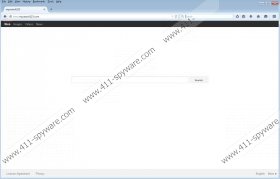Mysearch123.com Removal Guide
Mysearch123.com is classified as a browser hijacker because it tends to make changes (change the homepage and search provider) without a user’s consent. Specialists working at 411-spyware.com say that it might belong to the family of such hijackers as Qone8, V9, and Sweet-page. If you have encountered any of them, you will definitely know that it is not so easy to get rid of Mysearch123.com. It is because it modifies the shortcuts of all the browsers. Of course, different versions of this hijacker might act slightly differently, but it is still important that you remove Mysearch123.com because it is not a trustworthy search provider. You will find all the necessary information regarding the removal of Mysearch123.com in this article. Thus, make sure that you read it from beginning to end.
You might wonder why we say that Mysearch123.com is not 100% trustworthy when it allows users to search for the information like other reliable search engines. Yes, we have to agree with you that Mysearch123.com will help you to find the relevant information. In addition, it will enable you to search for images, videos, and news. In other words, it provides a multi-search service. Even though it seems to be a powerful search provider at first sight, specialists working at 411-spyware.com have noticed that Mysearch123.com might also provide you with various sponsored links. You will not be able to recognize and thus ignore them because they are placed among normal search results. Third-party links might redirect you to untrustworthy websites full of malware, which is why we do not recommend clicking on them. As it is difficult to notice these links and ignore them, it would be wise to fully remove Mysearch123.com and set another homepage and search provider.
There is a possibility that QuickStart and SupTab extensions will be installed on your system if this browser hijacker manages to enter it. On top of that, other unreliable programs might have slithered onto your computer together with Mysearch123.com. These programs might cause you security-related problems and you might not be able to surf the Internet and use your PC freely. In order to detect and remove them all, we recommend using a trustworthy antimalware tool. There are hundreds of security tools on the web, but the most important thing is that it would be 100% trustworthy. An antimalware tool will also protect your system from other undesirable programs, which are, in fact, very prevalent nowadays.
In order to fully remove Mysearch123.com from Internet Explorer, Google Chrome, and Mozilla Firefox, you should access Control Panel and delete this threat from Control Panel first. Then, you will have to change your homepage manually. If you have never tried removing a browser hijacker, you can use our manual removal instructions (see below to find them). Another way to quickly delete Mysearch123.com is to scan the system with a trustworthy antimalware scanner. We recommend using SpyHunter for this matter because this security software is reliable, it can recognize and delete various threats, and it will protect your computer from similar threats in the future.
How to delete Mysearch123.com
Windows XP
- Navigate to the bottom-left corner and click Start.
- Select Control Panel.
- Click Add or Remove Programs.
- Select the undesirable program.
- Click Remove.
Windows 7 and Vista
- Open the Start menu.
- Select Control Panel.
- Click Uninstall a program.
- Right-click on the unwanted application.
- Click Uninstall.
Windows 8
- Access the Metro UI (tap the Windows key).
- Start typing Control Panel with your keyboard and then open it.
- Click Uninstall a program.
- Find the program that you wish to remove.
- Click Uninstall.
Internet Explorer
- Open your browser.
- Tap Alt+T and then open Internet Options.
- Click on the Advanced tab and click Reset.
- Put a tick in the box next to Delete personal settings.
- Click the Reset button.
Mozilla Firefox
- Open your browser.
- Tap Alt+H.
- Select Troubleshooting information from the menu.
- Click Reset Firefox/Refresh Firefox depending on the version of your browser.
- When the pop-up window appears, click on the same button again.
Google Chrome
- Open your browser and tap Alt+F.
- Select Settings.
- Click Show advanced settings.
- Click Reset browser settings.
- Click the Reset button.
Mysearch123.com Screenshots: