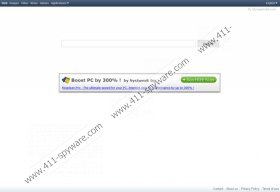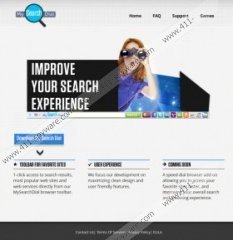Mysearchdial Toolbar Removal Guide
Mysearchdial Toolbar is a browser add-on which you may find very attractive an helpful as it contains links to popular websites which are visited practically every day by active computer users. The toolbar is available at mysearchdial.com, but it is also possible to get this application installed when running the installer of some free program. There is a tendency to promote various free applications via freeware installers but a vast majority of the computer users forget that they should get familiar with the license agreement and the terms before click the “Next” button. If they pay no attention to the installer and find their browser settings changed, they think that their browsers have been hijacked. Mysearchdial Toolbar promotes start.mysearchdial.com which, if particular boxes are not unchecked, can become your home page and search provider. We recommend that you remove the toolbar as the search engine is known to serve pop-up advertisements and other unwanted contents.
The advertisements that you will find on your browsers are of two types. First, you will find an inframe advertisement at start.mysearchdial.com. At the moment, the advertisement on the search engine promotes a computer application that is said to be able to boost PC performance by 300%. The owner of the website may decide to change the ad, so do no worry if you find a different advertisement. In any case, it is advisable to remove the toolbar along with start.mysearchdial.com. Another type of advertisements is links to advertising web pages. They are indicated as ads above the web search results, and even though not all of them can be malicious it is advisable to ignore them.
In order to remove Mysearchsdial Toolbar and the unwanted search provider, it is necessary to get rid of the browser extensions and of course uninstall the unwanted program. However, it’s not enough to change the settings manually as first you have to reset Internet Explorer, Google Chrome, Mozilla Firefox and only then select a new search engine and home page. Below you will find instructions which will help you uninstall Mysearchdial Toolbar and remove it from the browsers. However, if you do not want to make those changes manually, install SpyHunter which will remove Mysearchdial Toolbar in no time.
How to remove Mysearchdial Toolbar
Windows 8
- Press and hold down the Windows key and press R.
- Type control panel and click OK.
- Click Uninstall a program.
- Double-click Mysearchdial.
Windows Vista and Windows 7
- Click Start - > Control Panel.
- Click Uninstall a program.
- Double-click the unwanted entry.
Windows XP
- Click Start - > Control Panel.
- Click Add or Remove programs.
- Select Mysearchdial and click the Remove button.
How to remove Mysearchdial Toolbar from your browsers
Google Chrome
- Press and hold down the Alt key and click F.
- Point to Tools and click Extensions.
- Remove the unwanted add-on.
- Click Settings.
- In the On startup section, click Set pages and change the startup page.
- In the Search section, click Manage search engines and change the search engine.
Mozilla Firefox
- Press and hold down the Alt key and press H.
- Click Troubleshooting Information.
- Click Reset Firefox - > Reset Firefox and finally click Finish.
Internet Explorer
- Press Alt+T.
- Click Internet Options - > Advanced tab.
- Click Reset.
- Select the check box given and click Reset - > Close.
To make sure that Mysearchdial Toolbar is fully removed, use our recommended free scanner which is available below.
Mysearchdial Toolbar Screenshots: