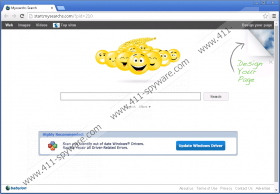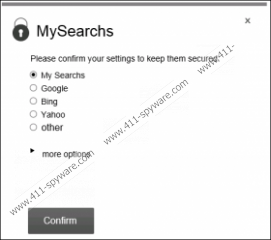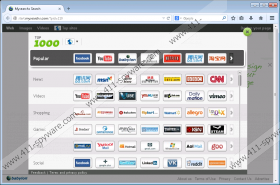Mysearchs Search Removal Guide
Mysearchs Search is a suspicious search engine that might appear instead of your default search engine and homepage. The official website of this search engine is start.mysearchs.com; thus, if you notice this address every time you launch your Google Chrome and Mozilla Firefox browsers, it means that a browser hijacker has managed to slither onto your computer. The search engine itself is developed by Babylon LTD, which is closely associated with Delta Search browser hijacker; thus, we do not think that it is worth trusting Mysearchs Search as well. Do you want to start using another search provider? If so, you will have to remove Mysearchs Search first. Continue reading the article and find out how to do that easily and quickly.
This search engine might seem beneficial at first sight because it enables computer users to search for images, videos, and news. On top of that, it will provide you with a list of top 1000 websites. Unfortunately, Mysearchs Search has more drawbacks than benefits. Our specialists have revealed that you might be presented with third-party links and advertisements. You will definitely notice them every time you open your browser. However, you should not click on them in any way because Mysearchs Search might route you to corrupted websites. In addition, you might download unreliable software that might cause harm to your system’s security.
As the research has shown, Mysearchs Search installs pay-by-ads software. It has been found out that it is a typical adware helper that might help this search provider work effectively. Luckily, it will disappear from your system the moment you delete Mysearchs Search. Thus, you should not postpone the deletion process for any longer. As you can see, it is not worth using a search engine promoted by a browser hijacker. In order not to allow threats enter your system in the future, you should install an antimalware tool and keep it enabled.
Even though a browser hijacker is a serious threat, you will be able to delete it easily. According to our researchers, it might be just enough to erase it via Control Panel; however, if you cannot do that for any reasons, we recommend that you use an antimalware tool. It is very important to acquire a trustworthy one because those unreliable security tools might install a bunch of threats alongside and provide you with fake scan results. Therefore, we definitely recommend using SpyHunter.
How to get rid of Mysearchs Search
Windows XP
- Click the Start button.
- Select Control Panel.
- Click Add or Remove Programs.
- Select the unwanted program and click Remove.
Windows 7 and Vista
- Open the Start menu.
- Select Control Panel.
- Click Uninstall a program.
- Select the undesirable application.
- Click Uninstall to delete it.
Windows 8
- Tap the Windows key + R.
- Type in control panel and click OK.
- Select Uninstall a program.
- Select the application that you wish to remove.
- Click Uninstall.
Mysearchs Search Screenshots: