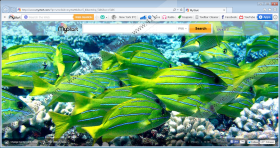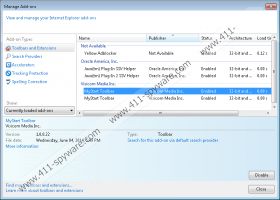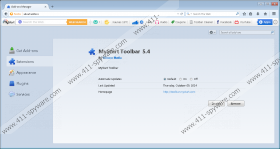MyStart Toolbar Removal Guide
MyStart Toolbar is a browser plugin published by Viscom Media Inc. The toolbar itself might seem very useful because it enables computer users to access Facebook and YouTube in just one click, listen to the music straight from your browser, and check the weather forecast. In addition, it seems that a search box will allow you to search for the information very conveniently. Unfortunately, MyStart Toolbar is not as perfect as it might seem at first sight. Therefore, you should carefully think whether you really want to keep it on the system. In case you decide that you do not want to see this suspicious toolbar on your Internet Explorer and Mozilla Firefox browsers anymore, you should delete it as soon as possible. The instructions provided below will help you to remove MyStart Toolbar without any problems.
If you install MyStart Toolbar on the system, you might notice that your homepage has been changed to mystart.com and your search engine is set to Yahoo! In this sense, MyStart Toolbar is very similar to another suspicious browser plugin MyStart Social Toolbar. If you have ever encountered it, you should know that it is better to eliminate MyStart Toolbar as well because you will not be able to restore the changes which it has made unless you delete it.
Even though MyStart Toolbar has its official website (toolbar.mystart.com), many computer users notice that it has appeared on the system without their permission. If you wonder how this might happen, you should know that MyStart Toolbar travels bundled with suspicious software (e.g. ZombieAlert, PriceMeter, VuuPC, and My PC Backup) and it usually comes in DomaIQ bundles. Therefore, if you detect MyStart Toolbar on your system, you should definitely make sure whether any of the aforementioned programs are not present on your system as well. In case you detect them, you should eliminate them as soon as possible because they might act in an undesirable way as well.
It is not advisable to keep MyStart Toolbar on the system because this suspicious software has more drawbacks than benefits. The easiest way to get rid of it entirely is to scan the system with an antimalware tool, for instance, SpyHunter. Actually, it is worth investing in a trustworthy malware remover because it would protect your system from various future infections. Of course, you can delete MyStart Toolbar manually as well. The manual removal instructions (see below) will help you to do that.
Remove MyStart Toolbar
Windows XP
- Click the Start button.
- Select Control Panel and then go to Add or Remove Programs.
- Select the unwanted application.
- Click the Remove button.
Windows 7 and Vista
- Open the Start menu.
- Select Control Panel.
- Click Uninstall a program.
- Right-click on MyStart Toolbar.
- Click Uninstall.
Windows 8
- Tap the Windows key to access the Metro UI menu.
- Move your cursor to the bottom-right corner to open the Charm bar.
- Select Search and type in control panel. Click OK.
- Select Uninstall a program.
- Find the program that you want to remove. Select it.
- Click Uninstall.
MyStart Toolbar Screenshots: