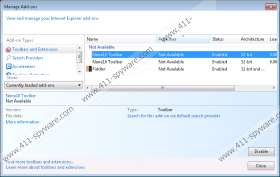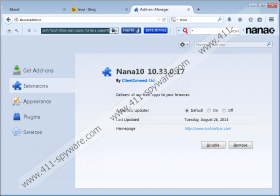Nana10 toolbar Removal Guide
If you need a new functional toolbar for your browser, better stay away from Nana10 toolbar. It may seem like a useful browser extension, but in reality it is a potentially unwanted program that may inadvertently expose you to dangerous system threats. Nana10 toolbar comes from the Conduit family of browser extensions, and this fact alone should be enough to keep you away from it. You must remove Nana10 toolbar from your computer if you do not want to get swarmed with an entire galore of adware and freeware applications that will slow down your system.
We are not trying to say that Nana10 toolbar is a computer infection. It cannot be called a computer virus because it is simply not a dangerous threat, nor does it enter the PC surreptitiously. The truth is that users install Nana10 toolbar onto their computers willingly; just like they have previously installed Appbario Toolbar, Freecorder Toolbar, MixiDJ Toolbar and many other Conduit applications. The problem with Conduit applications is that they often copy the names of popular and reliable browser add-ons.
If you take a look at the official website for Nana10 toolbar via nana10.ourtoolbar.com, the application will seem like a functional browser plug-in compatible with Google Chrome, Mozilla Firefox and Internet Explorer. Also, the application is obviously intended for the computer users in Israel because its homepage is entirely in Hebrew. Nevertheless, users seldom download and install such applications from their official websites. More often than not users download Nana10 toolbar bundled with freeware apps, especially when they download some ad-supported programs from third-party file hosting pages.
Whenever you download a new program from a third-party website, you have to keep in mind that there is a possibility of bundled download. In other words – you may download more than just one program at a time. Thus, when you initiate the installation, you have to read all the setup steps carefully because you are BOUND to be informed about the additional software about to be installed as well.
Nana10 always informs users that it is about to be installed. What is more, it also prompts users asking whether they want to change their default homepage and search engine to Trovi search. If users fail to uncheck specific options boxes, their browser settings get modified automatically. That is why sometimes users think that Nana10 toolbar is a browser hijacker.
Nana10 toolbar does not steal your information or destroy your system directly. However, this application constantly displays commercial advertisements and obviously collects data on your web browsing habits. It is mostly done for online marketing purposes, but it opens windows for potential data leaks and even malware infections. Hence, to protect your system and your personal information, you should uninstall Nana10 toolbar at once.
How to remove Nana10 toolbar
Windows 8
- Drag mouse cursor to the bottom right of the screen.
- When Charm bar appears, click Settings and go to Control Panel.
- Select Uninstall a program and remove Nana10.
Windows Vista & Windows 7
- Open Start menu and select Control panel.
- Go to Uninstall a program and remove Nana10.
Windows XP
- Click Start menu and navigate to Control Panel.
- Select Add or remove programs and uninstall Nana10.
How to restore your browser settings
Internet Explorer
- Press Alt+T and go to Manage add-ons.
- Select Search providers on the left pane.
- Set a new default search engine and remove Trovi Search.
- Press Alt+T again and select Internet options.
- Change your homepage address under General tab and click OK.
Mozilla Firefox
- Click the search engine icon on the Firefox search box (top right corner).
- Select Manage search engines on drop-down menu.
- Remove Trovi Search from the list and click OK.
- Press Alt+T and go to Options.
- Change your homepage address under General tab and click OK.
Google Chrome
- Press Alt+F and click Settings.
- Select Open a specific page or set of pages under On Startup.
- Click Set pages and change your startup page. Click OK.
- Click Manage search engines button under Search.
- Set a new default search engine, delete Trovi search and press Done.
Finally, after manual removal, do not forget to scan the PC with SpyHunter free scanner. Since this application usually travels bundled with freeware, you need to take care of other potential threats that you have accidentally installed on your PC.
Nana10 toolbar Screenshots: