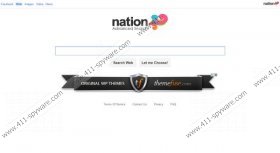Nation Toolbar Removal Guide
Nation Toolbar is a browser add-on which comes bundled with the search.nation.com home page. If you have discovered that the home page of your Mozilla Firefox, Google Chrome or Internet Explorer browsers has been modified without your knowledge – you can blame the unreliable toolbar. Unfortunately, these applications do not seem unreliable at all. Some computer users do not know how to change home page and search provider settings or ensure Windows protection, which is why they agree to use the suspicious search engine for regular web searches. As you may know already, this is not something you should do, unless you are 100% sure that the presented tools are authentic. Windows security experts recommend that you delete Nation Toolbar, and the information in this report will help you along the way.
There is no doubt that the suspicious Nation Toolbar has been developed to promote search.nation.com, also known as the Nation Advanced Search or Nation Web Search. Why are we sure of that? Almost a third of the entire toolbar is dedicated to the search tab which is meant to present you with Nation Search Web Search, Images and Video search results. On the other hand, the search engine itself has been designed to allow third-party advertisers to get your attention much quicker. Therefore, it can be stated that the browser plugin has been created to assist online promotion. Can you trust the advertisements presented by the search engine? Our Windows security experts do not recommend this because you could be routed to corrupted or misleading websites.
If you are guaranteed that the toolbar has been installed without your knowledge and the home page settings have been modified illegally – you need to delete Nation Toolbar as soon as possible. In some cases the plugin could be presented by third-party software distributors who could install the application together with other unreliable programs. In this case you may need to delete a number of potentially unwanted programs. If you are not experienced enough to locate and remove all of these programs by yourself, we strongly recommend installing an authentic malware remover SpyHunter. This tool will delete unreliable programs and help you keep the Windows system protected in the future.
Please follow the manual removal instructions to remove Nation Toolbar and replace undesirable home page or search provider settings.
Remove undesirable PC programs
Remove from Windows 8:
- Access the Metro UI start screen (tap Windows key) and right-click on the background.
- Select All apps, then Control Panel and finally click Uninstall a program.
- Right-click the application you wish to remove from the PC and select Uninstall.
Remove from Windows Vista and Windows 7:
- Move to the left of the Task Bar and click Start.
- Select Control Panel and click Uninstall a program.
- Locate the program you wish to delete, right-click it and select Uninstall.
Remove from Windows XP:
- Open the Start menu and click Control Panel.
- Go to Add or Remove Programs.
- Select the undesirable application and click Remove.
Delete undesirable search tools
Delete from Google Chrome:
- Launch Chrome and simultaneously tap Alt+F.
- Move to On Startup and mark Open a specific page or set of pages.
- Click Set pages and overwrite/remove the displayed URL. Click OK.
- Move to Search and click Manage search engines.
- Remove (select X) the unwanted search provider and click OK.
Delete from Mozilla Firefox:
- Launch Firefox and simultaneously tap Alt+T.
- Select Options and click the General tab.
- Move to Home Page, overwrite/remove the provided URL and click OK.
- Click the icon on the search box (top-right of the page) and select Manage Search Engines.
- Remove the undesirable search provider and then click OK.
Delete from Internet Explorer:
- Launch Internet Explorer and simultaneously tap Alt+T.
- From the appeared menu select Manage Add-ons.
- Go to Search Providers and Remove the undesirable option. Click Close.
- Tap Alt+T again and select Internet Options.
- Click the General tab, change/remove the Home Page and hit OK.
Nation Toolbar Screenshots: