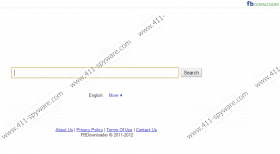Native-search.com Removal Guide
If you are installing FBdownloader on your computer, make sure that this application is not bundled with additional features that you neither need nor want. Native-search.com is a website that is directly related to this application, as you can find the download link for FBdownloader at Native-search.com homepage. If your home page is changed to Native-search.com or search.fbdownloader.com, it is very likely that you have installed a potentially unwanted program on your computer together with an application you have downloaded from a third party website. Remove Native-search.com and similar applications from your PC with a licensed antimalware tool.
It should be pointed out that Native-search.com does not get set as your default home page and search engine without your permission. Such potentially unwanted applications always make sure that they INFORM the user about the oncoming modifications. Nevertheless, the problem is that users are far too used to skipping installation steps in favor of a rapid installation, and so they often overlook important information that is presented in those steps. Consequently, if Native-search.com suddenly appears on your browser, it usually means that you approved of browser settings modification yourself (albeit unwittingly). Although Native-search.com is not related to malware, one cannot ignore the potential security risks and that come with this application.
For example, Native-search.com is known to redirect you to affiliated websites. A number of commercial websites thrive not only on displaying third party advertisements, but also on pay-per-click system that allows a website to generate traffic. Hence, the more users access a particular website, the more revenue people behind Native-search.com receive. It can also lead to malicious exploitation of the website, especially keeping in mind that in order to display commercial advertisements this website need to relay on a third party advertising network.
Therefore, a malevolent third party can easily embed its own ads with corrupted content in Native-search.com, and if a user clicks it, he or she could be redirected to a website that is related to malware distribution. This is the main security concern related to Native-search.com and similar applications. Although they are not malicious infections by themselves, they could be used as tools in malware distribution schemes and that is definitely something you need to avoid at all costs.
In order to protect your system from potential harm, you need to remove Native-search.com and all the related applications from your PC. You can uninstall FBdownloader via Control Panel, and then restore your browser settings to default. Also, to make sure that there are no other potentially unwanted programs installed on your PC, run a full system scan with SpyHunter free scanner. Acquire a legitimate computer security application and destroy any malevolent application if necessary.
How to Uninstall FBdownloader
Windows 8
- Move mouse cursor to the bottom right corner of the screen.
- When Charms bar appears, select Settings and go to Control Panel.
- Open Uninstall a program and remove FBdownloader.
Windows Vista & Windows 7
- Open Start menu and click Control panel.
- Go to Uninstall a program and remove FBdownloader.
Windows XP
- Open Start menu and go to Control Panel.
- Select Add or remove programs and uninstall FBdownloader.
Change your browser settings
Internet Explorer
- Press Alt+T and click Internet options.
- Change home page under General tab and click OK.
- Press Alt+T again and click Manage add-ons.
- Click Search providers on the left pane.
- Set a new default search provider, remove unwanted search engine and click Close.
Mozilla Firefox
- Press Firefox button and go to Help.
- Click Troubleshooting information and click Reset Firefox at the top right corner of new tab.
- Press Reset Firefox on a pop-up dialog box.
- Click Finish when reset is complete.
Google Chrome
- Press Alt+F and click Settings.
- Under On Startup select Open a specific page or set of pages.
- Click Set pages and change your home page address. Click OK.
- Select Manage search engines under Search.
- Set a new default search engine; remove unwanted search provider and press Done.
If you have any questions about how to remove Native-search.com, leave us a comment below.
Native-search.com Screenshots: