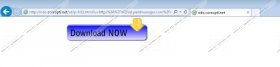Ndo.coreopti.net Removal Guide
If you see a window with an ndo.coreopti.net URL pop up on your screen, then you definitely have an adware application installed on your computer. This domain is used by adware programs to generate commercial advertisements and it is generally not related to adware applications directly, but if you want to remove ndo.coreopti.net from your browser and your computer, you definitely need to terminate the program utilizing this domain first. In order to determine which program is making use of ndo.coreopti.net, run a full system scan with SpyHunter free scanner and all the potentially unwanted programs will be detected.
It is very possible that you do not remember having installed any adware application recently. That is so, because adware applications often arrive bundled with freeware and they get installed on computer silently. Once adware application is installed, you are bombarded with a wide range of commercial pop-up ads when you browse the Internet.
The ads displayed via ndo.coreopti.net are generated by third parties and for the most part you will probably be urged to download a new video codec or to update your video player so that you would be able to watch all of your videos in HD. It is important that you stay away from such advertisements, especially if they are distributed through ndo.coreopti.net.
Chances are that by clicking the ads you would not download a video player installer – rather than that, you most probably would end up installing yet another adware application on your computer or even worse – that could be part of malware distribution network as well.
Since you cannot trust ndo.coreopti.net and anything related to it, you need to remove the domain and the program that keeps on displaying pop-ups on your computer right now. As we have mentioned above, it is important to determine which program might be responsible for commercial pop-ups. While you are at it, remove ALL the potentially unwanted applications from your computer. It is very likely that you have installed ndo.coreopti.net application along with other freeware apps, so most probably the installation date indicated on the list of installed programs on Control Panel will coincide.
After manual removal, be sure to scan your PC with licensed antimalware tool once again, just to make sure that you have removed all the potentially unwanted and dangerous files for good. Invest in a computer security application if need be, and do not hesitate to leave us a comment below if you have any further questions.
How to remove ndo.coreopti.net adware
Windows 8
- Slide mouse cursor to the bottom right of your desktop.
- When Charm bar appears click Settings and go to Control Panel.
- Open Uninstall a program and remove unwanted applications.
Windows Vista & Windows 7
- Click Start menu button and go to Control Panel.
- Open Uninstall a program and remove undesirable applications.
Windows XP
- Open Start menu and go to Control Panel.
- Select Add or remove programs and uninstall unwanted applications.
Ndo.coreopti.net Screenshots: