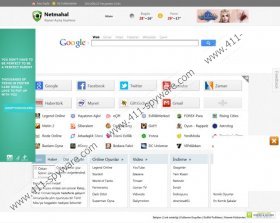Netmahal Removal Guide
It may seem that most of the computer infections target English-speaking users that is only a general misconception. After taking a closer look, we find such threats as Netmahal as well, targeting users in Turkey and anyone who finds himself in a websites related to this browser hijacker. Although the website netmahal.com itself is not malicious, if your home page gets changed to this website without your knowledge, then it is the first symptom that you have potentially highly dangerous applications on your PC. Needless to say, that you need to remove Netmahal from your system as soon as possible.
The most common way of infection involves downloading freeware applications from third party websites. Do not forget that free software applications that you find available for download at third party websites are commonly bundled with additional software and even spyware. Therefore, by downloading and installing one of these programs, you can get infected with Netmahal as well. Then your home page gets changed to nethamal.com and the default search engine is modified to search.netmahal.com. It does not matter which browser you are using, Netmahal can modify Google Chrome, Internet Explorer and Mozilla Firefox alike.
What is more, Netmahal may leave shortcuts on Windows desktop and Windows Start menu that are completely unnecessary. Also, if you make use of the Netmahal search engine, you will be displayed sponsored ads and links to associated websites. It happens, because the website is part of a blackhat SEO scheme that is devised in order to boost the traffic and advertising revenues for a number of websites.
The problem is that even if you delete the programs Netmahal came with, the redirections will not disappear anywhere. You need to delete Netmahal directly, if you want to avoid even more serious computer infections. Follow the instructions below to remove unwanted programs and to restore your browser settings.
How to remove unwanted programs
Windows 8
- Move mouse cursor to the bottom right of the screen.
- Click Settings on Charms bar and go to Control Panel.
- Click Uninstall a program and remove unwanted programs.
Windows Vista & Windows 7
- Open Start menu and go to Control Panel.
- Click Uninstall a program and remove suspicious programs.
Windows XP
- Open Start menu and click Control Panel.
- Select Add or Remove programs and uninstall unwanted programs.
How to restore browser settings
Internet Explorer
- Press Alt+X and click Internet options.
- Change your home page under General tab and press OK.
- Press Alt+X and go to Manage add-ons.
- Click Search Providers on the left.
- Set a new search engine, delete Netmahal and click Close.
Mozilla Firefox
- Press Firefox button and go to Help.
- Click Troubleshooting information and another tab will open.
- Press Reset Firefox, click Reset Firefox again.
- When the reset is complete, press Finish.
Google Chrome
- Press Alt+X and click Settings.
- Select Open a specific page or set of pages and click Set pages.
- Change your startup home page and click OK.
- Press Manage search engines under Search.
- Set a new default search engine, remove Netmahal and click Done.
However, manual removal cannot guarantee that you remove all the unwanted and dangerous files from your computer. Therefore, scan your PC with SpyHunter free scanner to check whether you have any other dangerous infections in your system. Invest in a computer security application if necessary, to protect your PC from various threats.
Netmahal Screenshots: