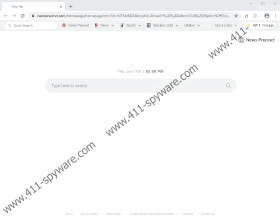News Precinct Removal Guide
Did you download News Precinct, thinking that it would serve all of your news needs? If that is the case, you must have been disappointed by the limited services that this extension offers. First of all, it does not produce its own news. Instead, it simply presents links to websites that do. Furthermore, it does not offer an array of different news. Instead, it simply links to news channels on youtube.com. If you can access YouTube, and finding news videos and channels is not a problem, installing the extension is certainly not something you need. Of course, some people might consider the extension to be somewhat convenient. Well, if you do not, we are sure that you want to delete News Precinct from your browser. The good news is that removing this potentially unwanted program (PUP) is not difficult at all. Keep reading to learn more about the extension and find tips that will help you get rid of it if that is what you end up choosing to do.
It is possible that News Precinct was compatible with different browsers in the past. We simply cannot be completely sure of it because the official installer at newsprecinct.com is no longer available. However, if you have Google Chrome installed, you can find the installer of the PUP at the Chrome Web Store (chrome.google.com/webstore/detail/news-precinct/jbikgcgjfcdahdambkjaokgcondilalk). This installer is supported by a description that is meant to make News Precinct seem as an amazing tool. Well, we have already established that it is not all that. Of course, if you were introduced to the installer of this PUP via a bundled downloader, you might have been promised something else. Perhaps you were forced to install the extension? Maybe you do not remember installing it? Regardless of how the PUP was installed, it is a good idea to scan your system because other PUPs or malicious threats might have slithered into your system too. What should you do if threats are found? Figure out how to remove them, of course.
When we analyzed News Precinct, it represented itself within the browser via the New Tab page. It changed it to newsprecinct.com/homepage/homepage.html?, and at the top of this page, you could find links to youtube.com news channels, facebook.com, twitter.com, and also ebay.com. Clearly, the creator of the PUP – and HyperConnect Media is represented as such – has covered all bases, from news to social media to shopping. Although the links that this PUP presents are different from the ones presented by Holy Bible Daily – which, allegedly, is represented by Ito Media – both extensions are pretty much identical. Even their Privacy Policies are the same. According to them, the PUPs can collect both personal and non-personal information, share it with undisclosed parties, and deliver advertising. If you would like to learn more about all this, go to newsprecinct.com/PrivacyPolicy.html. What about the search tool that is introduced via the New Tab page? You have to be very cautious about it. When we tested the PUP, the search tool redirected to Yahoo Search, and the results were not modified. However, we cannot guarantee that this will not change. Most tools that redirect to third-party search engines are suspicious.
Have you decided what you want to do about News Precinct? If you want to remove this extension, perhaps you have already eyed the instructions below. As you can see, not too many steps are involved, and so you should have no trouble removing News Precinct manually. But what if other threats exist? If that is the case, you might be able to identify and delete them all one by one, but this process could be lengthy and complicated. Therefore, we suggest implementing anti-malware software instead. If you have any questions about the different removal methods, the PUP itself, or your browser’s protection in the future, do not hesitate to add them to the comments section below.
How to delete News Precinct from Google Chrome
- Launch the browser and then tap ALT+F keys.
- In the Chrome menu at the top, select More tools and then Extensions.
- Find the extension you want to eliminate and then click Remove.
- Tap CTRL+SHIFT+DELETE keys to launch the Clear browsing data menu.
- Go to the Advanced menu, choose a time range and boxes, and click Clear data.
News Precinct Screenshots: