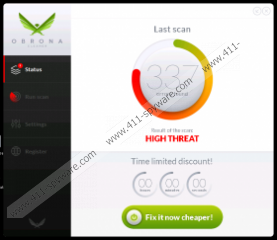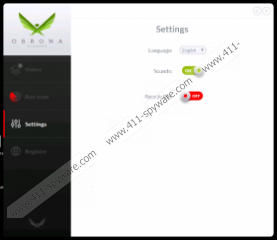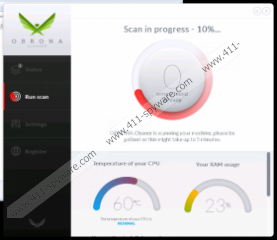Obrona Cleaner Removal Guide
Obrona Cleaner is a PC optimization tool that promises to scan and clean up on your computer. It looks like a decent tool; however, you will soon notice that it is not as perfect as it might seem at first sight. Actually, it can be even said that this program has been simply published in order to make money for the publisher. We do not think that it is worth keeping programs that are not going to act in a beneficial way, so we recommend that you remove Obrona Cleaner as quickly as possible. In order to help you remove this program, we have prepared the manual removal instructions. You will find them below this article.
The first thing that Obrona Cleaner is going to do after the installation is to scan your computer. It will show how many Trojans, Windows errors, File system problems your system contains. In addition, it will evaluate your system’s performance and reach the final verdict regarding your system’s condition. Actually, there is a possibility that these scan results are not completely reliable. It is possible that they are mainly shown in order to convince you to buy the license of Obrona Cleaner. The lifetime license costs $64.99; however, you should not invest in this suspicious optimization tool because it does not seem that it is going to act in a beneficial way after the upgrade.
Researchers working at 411-spyware.com have found out that Obrona Cleaner might be distributed via malicious installers. Actually, there is a possibility that it is not the only infection that has managed to enter your system. Therefore, you should not forget to check your system’s condition. If you detect other threats, make sure that you remove them from your system as well. In addition, do not forget to install a powerful security tool on the system in order to prevent future infections from entering your system.
You can easily remove Obrona Cleaner via Control Panel. You can use our manual removal instructions to remove this potentially unwanted program or you can simply scan your computer with an antimalware scanner, such as SpyHunter. If you decide to remove Obrona Cleaner manually, you should know that you will still have to scan your PC with an automatic scanner in order to check whether other untrustworthy programs are present. In case the scanner detects them, you will have to remove all the threats from the system. Make sure that you are more careful in the future in order not to install programs similar to Obrona Cleaner again.
How to remove Obrona Cleaner from your PC
Windows 8
- Start typing Control Panel.
- Open it.
- Click Uninstall a program.
- Right-click on the suspicious program.
- Click Uninstall.
Windows 7 and Vista
- Open the Start menu.
- Select Control Panel.
- Click Uninstall a program.
- Right-click on Obrona Cleaner.
- Click Uninstall.
Windows XP
- Click the Start button.
- Select Control Panel.
- Click Add or Remove Programs.
- Select the undesirable program.
- Click Remove.
Obrona Cleaner Screenshots: