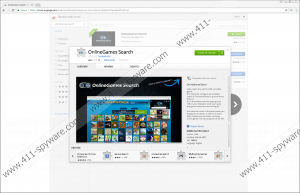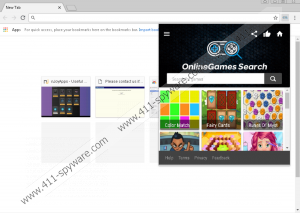onlineGames Search Removal Guide
onlineGames Search is a useful-looking browser extension for Google Chrome that can be officially downloaded from the Chrome Web Store. It is presented as a tool for searching “free unlimited games.” Without a doubt, you could find online games using an ordinary search provider, e.g. Google, so think twice before installing it on your system. Specialists working at 411-spyware.com agree that this piece of software is not the best choice. According to them, onlineGames Search is nothing more than a potentially unwanted application, or PUP, which means that it has drawbacks and cannot be trusted 100%. Of course, it is not malicious. Actually, we could not say that it is completely useless software too because, as research has shown, it really enables users to perform web searches. It does not mean that it should be kept installed on the system if it has slithered onto your computer without your knowledge.
Even though it is clearly written in the extension’s description that it changes the default search provider on Google Chrome, the majority of users cannot understand why their search tools have been altered and do not associate these changes with onlineGames Search at first because they simply tend not to read software descriptions. You will not only find your default search provider changed. You will sooner or later locate a new button next to your browser’s URL bar too. It opens a small window with a search box, but users can also perform searches alternatively – they simply have to type g in the address bar and then press TAB on the keyboard. Without a doubt, you could still perform web searches by typing your search query directly into the URL bar if onlineGames Search was not installed on your computer. We have to tell you the truth – we do not think that this piece of software is very useful. There is one more disturbing finding our researchers have made. They have noticed that onlineGames Search redirects all searches to http://games.eanswers.com/search and then uses Yahoo! to display modified search results. In other words, you might be presented with search results that contain various sponsored links. It is, actually, quite a big drawback.
As long as you keep the onlineGames Search extension active on your computer, it will automatically record certain details that are stored inside log files. Speaking specifically, it will get your IP address, various technical details about your computer, and some information about your online activities. Additionally, it will place cookies on your device. They might be used to collect information too. Of course, potentially unwanted applications are not harmful threats, so onlineGames Search will not access your personal information.
If you have not installed onlineGames Search consciously from the Chrome Web Store or a P2P website promoting it, it is very likely that you have encountered this potentially unwanted program because you have carelessly installed new software recently and have not canceled the installation of additional software. Alternatively, you could have clicked on a pop-up advertisement promoting this extension accidentally. Keep in mind that it is the same potentially unwanted program no matter how it has entered your system, so it would be best to remove it. Similar untrustworthy applications might easily enter your system without your knowledge again if you keep your PC unprotected, so you should install a reliable security application to protect your system against bad software right after you delete onlineGames Search. You should not click on any random ads and completely stop downloading software from dubious websites too.
You will remove onlineGames Search by deleting it through the extensions manager or resetting your browser to default settings. If you remove it, you will get rid of the search tool it has set on your web browser too. It is not a problem if you do not have experience in potentially unwanted software removal because our instructions will help you to delete it manually. It is free! Alternatively, you can delete untrustworthy software by scanning your computer with an automated malware remover. Do not use any random scanners found on file-sharing websites!
Delete onlineGames Search
Google Chrome
- Open Google Chrome.
- Press Alt+F.
- Select Settings.
- Click Advanced (you will find it at the bottom).
- Scroll down to the Reset section.
- Click Reset.
onlineGames Search Screenshots: