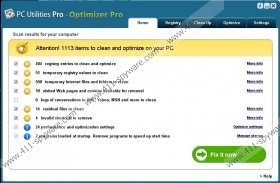Optimizer Pro Removal Guide
Optimizer Pro is a computer optimization tool that claims to be able to keep your PC clean, remove unnecessary items and thus improve your PC’s performance. This application is rather safe and you can keep it on your system; however, you should know that it will not do anything beneficial to your computer unless you buy its license that costs $29.95. This application works on all the versions of Windows; thus, you will definitely notice its presence once it gets on the system. If you do not like it for any reasons, you should definitely erase it from your system. Luckily, it is not a difficult process.
Once you download Optimizer Pro on your system, you will notice that it performs a system scan immediately and then provides you with the results. You can notice how many errors it has found on your PC. However, you should not believe such results blindly because it is not completely known whether all these problems really exist or it is just a trick to make you buy the license. It is not worth keeping Optimizer Pro if you are not going to upgrade it because it will not do anything good for you. Continue reading and you will find out how to do that.
It is also very suspicious that Optimizer Pro can come onto your computer without your direct permission. It means that it might be bundled with a variety of other applications, for instance, freeware. In order to avoid all those unfamiliar programs, always be careful while installing new software. If you do so, you will notice that you are informed about additional software most of the time. It means that you will be able to choose installation options yourself. In addition, you should be extremely careful with OpenCandy installers, for instance, ImgBurn if you do not want to install Optimizer Pro on your system because it is known that it tends to come with the aforementioned software.
As it has been mentioned above, it is not obligatory to erase Optimizer Pro; however, if you are still planning to buy the license, we advise you to consider other variants as well. Of course, if you are not going to upgrade this application, there is no point in keeping it on your system. You can just follow the instructions provided below and remove it entirely. If you ever want to install Optimizer Pro again, you will always have an opportunity to download it from its official website again.
How to remove Optimizer Pro
Windows XP
- Open the Start menu.
- Select Control Panel and click Add or Remove Programs.
- Select the application and click Remove.
Windows 7 and Vista
- Click the Start button.
- Select Control Panel.
- Click Uninstall a program.
- Right-click on the application.
- Select Uninstall.
Windows 8
- Right-click on the background of the Metro UI menu.
- Select All apps and locate Control Panel on the list.
- Select it.
- Click Uninstall a program.
- Click on Optimizer Pro and select Uninstall.
Optimizer Pro Screenshots: