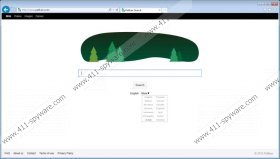palikan.com Removal Guide
What do you expect from palikan.com? If you've installed this search tool yourself, you probably believe that it will help you browse the web in the best possible manner. However, if you have installed it by accident, without realizing it, you probably have no expectations. Regardless of how this search engine has managed to appear on your browsers and what you think about it, our malware analysts indicate that palikan.com deserves removal. If you have no idea how to delete Palikan Search from your browsers, we suggest reading this report. It will help you understand how the search tool works and how to delete palikan.com from your browsers.
It appears that at this moment, palikan.com does not work as a search engine. Instead, the website introduces the so-called personal helper that is meant to help you access the best content on the web. No download link on this site exists, which is why we have serious doubts about its purpose. Obviously, if you have found palikan.com installed as the home page/default search provider on your browsers, it has come bundled with third-party software. Even though most computer users realize that they need to remove palikan.com, not all understand that the removal of the programs installed with this search tool could be important as well. If you have doubts about certain programs, the best thing you can do is install a malware scanner that will help you identify all programs deserving of removal.
Palikan.com is very similar to Dregol.com, Jamenize.com, Vosteran.com, and Astromenda.com hijackers. Even though these search tools are not installed illegally in all cases, our malware researchers warn that they could hijack your browsers, in which case, the removal should be performed without any hesitation. The problem is that some users install palikan.com and similar unreliable search tools themselves, which leads them to believe that no security issues will arise. Unfortunately, palikan.com runs alongside tracking cookies to present sponsored search results, which is the main reason why the hijacker requires removal. Unfortunately, the removal operation is not that straightforward.
It is likely that you will need to uninstall palikan from your browsers before you can change the home page and search provider settings. We have created a guide that will help you remove undesirable software manually, but you must complete the manual removal with a thorough system’s scan. If malicious programs are detected, you need to remove them ASAP. Of course, nothing can beat the benefits of an automatic malware remover. We recommend using this tool to delete malware and protect your PC.
Uninstall undesirable software
Windows XP
- Click Start on the Taskbar and select Control Panel
- Double-click Add or Remove Programs.
- Select Change or Remove Programs.
- Select the undesirable application and click Remove.
Windows Vista/Windows 7
- Click the Windows button on the Taskbar.
- Open Control Panel and click Uninstall a program.
- Right-click the undesirable application.
- Select Uninstall to remove palikan.
Windows 8/Windows 8.1
- Simultaneously tap Win+R to launch RUN.
- Enter Control Panel and click OK.
- Go to Uninstall a program and right-click the app you wish to delete.
- Choose Uninstall.
Delete palikan.com
Delete from Google Chrome
- Open the browser, simultaneously tap Alt+F, and select Settings.
- Under On Startup mark Open a specific page or set of pages and click Set pages.
- Find the undesirable URL, remove/overwrite it, and click OK.
- Navigate to Appearance, mark Show Home button, click Change, and repeat step 3.
- Click Manage search engines… under Search.
- Click X on the URL of the search tool you wish to remove and select Done.
Delete from Internet Explorer
- Open the browser and simultaneously tap Alt+T to open the Tools menu.
- Select Manage Add-ons and navigate to Search Providers.
- Remove the undesirable search provider and click Close.
- Simultaneously tap Alt+T again and select Internet Options.
- Click the General tab, change/remove the Home Page URL, and select OK.
Delete from Mozilla Firefox
- Open the browser and click the Search icon on the Firefox search box.
- Select Manage Search Engines.
- Remove the undesirable search provider and click OK.
- Simultaneously tap keys Alt+T to access the Tools menu and select Options.
- Click the General tab and locate the Home Page.
- Change/remove the undesirable URL and click OK.
palikan.com Screenshots: