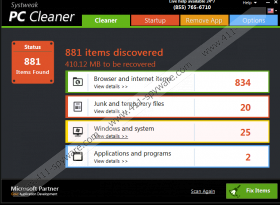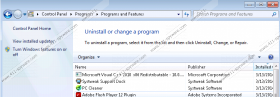Pc Cleaner Removal Guide
PC Cleaner is one of the many system optimization tools that are available online. Although it looks like a useful application that can help you fix various system errors, the problem is that computer security experts label it as potentially unwanted program. PC Cleaner is treated as a suspicious application, because its disadvantages outweigh the advantages and the general piece of advice is to remove PC Cleaner from the computer in order to ensure the optimal operating of the system.
PC Cleaner is part of a software bundle that comes with Systweak Support Dock. The main home page for these applications is located at systweak.com, but the program is also related to RegClean Pro which is a potentially unwanted program itself. In case you have RegClean Pro installed on your computer and you want to remove the application, once you try to do so, you will be offered to install Systweak Support Dock and consequently – PC Cleaner.
Apart from being bundled with various freeware applications, PC Cleaner can also be downloaded from Systweak Support Dock home page at thephonesupport.com and pcsupportdock.com. It should be pointed out that users are prompted about the oncoming installation and you can definitely choose whether you want PC Cleaner on your computer or not. Hence, this application is very far from being a computer infection.
Nevertheless, computer users who have used PC Cleaner before report that PC Cleaner may cause more problems than it actually solves, and it may display a number of computer system errors in order to convince users to purchase Systweak products you do not even need. Not to mention that with these programs installed on your computer, your Windows startup slows down significantly.
These reports certainly contradict the overall PC Cleaner promotion at pcsupportdock.com where you are told that “PC Cleaner will take care of your PC by performing the several maintenance tasks automatically, making it fast and even more responsive”. It also says that PC Cleaner can clean junk files on your hard drive in case you run low on disk space, but you should not be so hasty as to trust PC Cleaner 100%. Such system optimization tools are sometimes known to delete even necessary registry or system files.
Either way, if you had no intention of having PC Cleaner on your PC, now it is your chance to remove the application completely. Do not forget to remove Systweak Support Dock, Advanced Disk Recovery and other related applications as well. Finally, when you are done removing all the potentially unwanted applications manually, scan your system with SpyHunter free scanner to make sure that your PC is absolutely safe.
Uninstall PC Cleaner
Windows 8
- Move mouse cursor to the bottom right corner of the screen.
- Go to Settings on Charm bar and then click Control Panel.
- Open Uninstall a program and remove PC Cleaner.
Windows Vista & Windows 7
- Open Start menu and click Control Panel.
- Go to Uninstall a program and remove PC Cleaner.
Windows XP
- Click Start menu button and navigate to Control Panel.
- Select Add or remove programs and uninstall PC Cleaner.
Should you have any further questions on PC Cleaner or your computer security in general, please leave us a comment below and we will reply as soon as possible.
Pc Cleaner Screenshots: