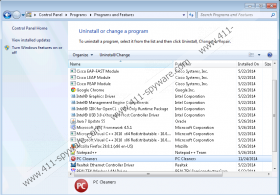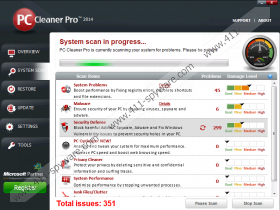PC Cleaner Pro Removal Guide
The potentially unwanted program PC Cleaner Pro cannot identify and fix real issues. Even though the scanner of this program may identify system errors, junk files, privacy protection issues, malware, and system performance problems, you certainly cannot trust it. If you repeat the system scan by PC Cleaner Pro, you will find that every time a different count of issues is discovered. This suggests one of the two things: the program does not work or the program if fictitious. You have to delete PC Cleaner Pro from your operating system because the program is completely useless. Needless to say, the last thing you should think about is paying for the licensed version of this potentially unwanted program (PUP).
Whether you have downloaded PC Cleaner Pro from pccleanerspro.net, pccleanerpro.net, or some other website, it is most likely that you hope the program to clean the registry, speed up the system, and remove attacking malware. Even though PC Cleaner Pro boasts of the ability to act as a powerful antivirus, you should not expect it to detect and remove malware. In fact, you should not expect the program to do anything but flood you with the bogus scanner reports and the recommendations to purchase the useless program. The "critical errors" that you may attempt to remove are just temp files and fake registries identifying non-existent toolbars, adware, backdoors, and other scary threats.
You do not need to waste your time and energy trying to locate and remove the malicious programs or the junk files found by PC Cleaner Pro, because it is unlikely that they exist. If you are not convinced, you can install any legitimate malware scanner that has been designed to detect malware. We are sure that the scanner will list PC Cleaner Pro as one (possibly the only one) of the threats that require removal. Of course, PC Cleaner Pro, PC Optimizer Pro, Super Optimizer, and other suspicious PUPs are not critically malicious; however, you should delete them without any hesitation.
Have you decided to remove PC Cleaner Pro using automatic malware removal software? This is a good idea, especially if other threats are active and if you want to install authentic security software to prevent the attacks of other unreliable programs. What is your alternative? You can follow the manual PC Cleaner Pro removal guides below. These guides have been designed to delete PC Cleaner Pro, and if other threats are active, you need to be aware that you may have to delete them in a different manner.
How to delete PC Cleaner Pro
Delete from Windows 8:
- Tap the Windows key to access the Metro UI menu.
- Right-click on the screen and select All apps.
- Open the Control Panel and then click Uninstall a program.
- Right-click the app you wish to remove and select Uninstall.
Delete from Windows Vista & Windows 7:
- Navigate to the Task Bar and click the Windows logo.
- Open the Control Panel and select Uninstall a program.
- Right-click on the application you wish to remove.
- Select Uninstall and remove other undesirable apps.
Delete from Windows XP:
- Navigate to the Task Bar and click the Windows button.
- Select Control Panel and click Add or Remove Programs.
- In the menu on the left click Change or Remove Programs.
- Click the undesirable program and then click Remove.
PC Cleaner Pro Screenshots: