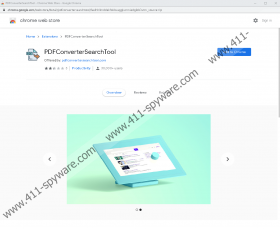PDFConverterSearchTool Removal Guide
Does PDFConverterSearchTool sound like a beneficial extension to you? If it does, you might have downloaded it without giving it much thought. You also could have assumed the functionality of this extension, and our researchers have discovered that it basically has none. Perhaps you do not remember installing this extension at all, and its existence surprises you? That could be the case if this extension was attached to something much more interesting and desirable, and you executed the software bundle without paying too much attention. If you know that other apps were installed along, or if you do not remember downloading the extension at all, the first thing you ought to do is scan your system. If you discover threats, you must remove them as soon as possible. In this report, we focus on deleting PDFConverterSearchTool, and if you have any questions about the process, you can post them below.
If you did not download PDFConverterSearchTool from any suspicious sources or unknowingly, it is most likely that you found it on get.pdfconvertersearchtool.com or the well-known Chrome Web Store (chrome.google.com/webstore/detail/pdfconvertersearchtool/faelhhllmddekfokbcaggkcnmiedgibb). If you used either of these sources, it is possible that you have nothing else to worry about, but we still recommend scanning the system just in case. We have seen many potentially unwanted programs (PUPs) presented via the Chrome Web Store, and some of them are clones of PDFConverterSearchTool as well. A few of them include VideosSearches, ConverterSearchTool, and PDFConvertersSearch. As you can see, all of these extensions are supposed to help with searches, and the official descriptions on the Chrome Web Store always suggest that they can optimize the results you see using Yahoo Search. Even though this might seem like a useful service, we can assure you that it is not. In fact, it is why we advise removal.
Did you notice PDFConverterSearchTool redirecting you to Yahoo Search after you installed it? If this was your normal search provider before the PUP’s installation, you might have noticed nothing. However, the PUP introduces feed.pdfconvertersearchtool.com as the default search provider, and when it redirects to Yahoo Search, it shows modified results. They should include ads and sponsored content, and this is the only way that the PUP optimizes your search results. Needless to say, that is not a useful service. It is also not useful how the PUP tracks and shares information about you with unknown parties. Perhaps this information could be used to show you more personalized ads, but that does not mean that the service is any better. We fear that you could be exposed to misleading links routing to malicious websites, and we are sure that you want to avoid that as much as possible.
Do you have any reasons to postpone the removal of PDFConverterSearchTool? Since this extension does not offer anything beneficial, we doubt that you have. Instead, you must want to remove this PUP as soon as possible. One way you can do that is by following the guide below, but this is not an ideal option if other threats exist, or if you have fears that your system could be exposed to other PUPs and threats. In that case, implementing anti-malware software is advised. This software will secure your system and, at the same time, will safely delete PDFConverterSearchTool along with other threats that might exist. In the future, you should be more cautious about what extensions you choose to install. Remember that even if something sounds great that does not mean that it is great. You should always look at third-party reviews, check the privacy policies, analyze permissions, and also think if you need what the extension is offering.
How to delete PDFConverterSearchTool from Chrome
- Launch the browser and then tap Alt+F keys.
- Click More tools and go to Extensions to find the PUP.
- Click Remove placed next to the PUP.
- Tap Ctrl+Shift+Delete keys and open the Advanced menu.
- Pick a time range and boxes and click Clear data.
PDFConverterSearchTool Screenshots: