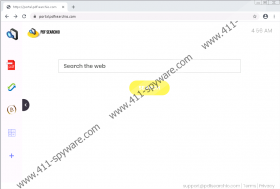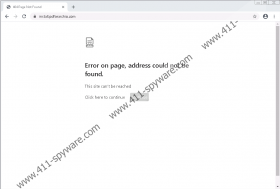PDFSearchio Removal Guide
You might look at the name of PDFSearchio and think that it is a tool built for PDF-related searches. Of course, that is not how this extension works. According to our research team, it is an advertising tool that masquerades as a search tool. Since you are reading this report, we assume that you want to delete PDFSearchio and that you already know the reasons why that is important to you. If that is the case, all you might need is for us to discuss the different removal techniques that can be employed. Of course, if you would like to learn more about this suspicious extension and why it is classified as a potentially unwanted program (or PUP), you certainly should keep reading. By reading this report, you will learn how the extension spreads and what it does once it is installed.
According to the experts in our research team, misleading pop-ups could be used to promote PDFSearchio. Redirect pages could be used as well. For example, we know for a fact that this PUP has been presented via install.pdfsearchio.com in the past. The page still works, and when you visit it, you are introduced to a “continue” button, clicking which should redirect to the PUP’s installer on the Chrome Web Store. However, this installer is no longer active, and so the redirector does not work properly anymore. We do not know if third-party installers can spread the PUP, but if that is the case, you need to watch out for additional PUPs and threats that might come bundled with it. Suppose they have come already, scan and research them to see if you need to delete them too. All in all, at this point, it is most likely that people want to remove PDFSearchio after having it installed for a long time.
Just like SearchConverters, StreamBrosSearch, ConverterzSearch, and tons of other Google Chrome extensions alike, PDFSearchio appears to have been built for the introduction of feed.pdfsearchio.com. This search tool might seem unique, but it is identical to the search tools used by the PUP’s clones. They all hijack the default search provider on the browser that the PUP is installed, and they all redirect to Yahoo Search. The results are always modified, and they always present third-party sponsored content along with normal search results. This is one of the two main reasons we recommend removing PDFSearchio. The results simply cannot be trusted, and it is pretty clear that the PUP is exploiting the good name of Yahoo Search to confuse users and make them interact with potentially unreliable links. The second reason we advise deleting the PUP is to keep your data safe. Did you know that the PUP uses data-tracking tools to collect information about your browsing activity and preferences? Did you know that undisclosed third parties can use this information?
There are solid reasons to delete PDFSearchio, but only you can decide if these reasons are valid for you. If you do not find this potentially unwanted program useful, if you want to see unmodified Yahoo Search results, and if you do not want unknown parties tracking information about your browsing activities, we recommend that you get rid of the PUP right away. How can you succeed at that? It might be easiest to remove PDFSearchio using the guide below. It takes no time at all to open the ‘Extensions’ menu and get rid of the PUP. Clearing browsing data is a quick procedure also. That being said, this is not the best choice if you know that other threats exist and await removal, or if you know that your system will remain vulnerable to threats – most of which are much worse than PUPs – afterward. If you are worried about other threats or the security of your operating system, go with anti-malware software.
How to delete PDFSearchio from Google Chrome
- Launch the browser and then enter chrome://extensions into the address bar.
- In the Extensions menu, Remove the extension that you identify as a PUP.
- Enter chrome://settings/clearBrowserData into the address bar.
- Click Advanced, select a time range, mark the boxes, and click Clear data.
PDFSearchio Screenshots: