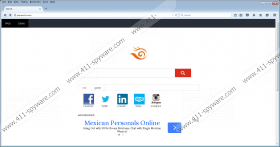Piesearch.com Removal Guide
There are many random browser hijackers out there that seem to come out of nowhere. For example, Piesearch.com is the newest player in the market, but it not that popular yet. The point is that, when users get infected with such browser hijackers, they either ignore it, or panic too much to think clearly. It is true that you have to remove Piesearch.com right now as this browser hijacker may eventually expose your system to severe security threats, but there is no need to panic because we will tell you how to deal with this infection. Simply scroll down to the bottom of this description for the manual removal instructions.
First and foremost, Piesearch.com clearly does not come on its own. The browser hijacker does not have an official distribution website, and no one would be willing to download this infection on her computer in the first place. Not to mention that our researchers have found that Piesearch.com displays links to wiixp.com, which suggests that the browser hijacker should be related to this application or come bundled with it. Either way, software bundling is definitely the main distribution method employed by this infection. At the same time, it means that Piesearch.com is not the only unwanted and potentially dangerous program installed on your PC.
When this browser hijacker enters your computer, it does not try to stay hidden. That would be for Trojans and other stealthy infections. Instead, Piesearch.com changes your default homepage and search engine on your default browser. The program affects all the main browsers (Mozilla Firefox, Google Chrome, Internet Explorer), so the next time you launch your browser, you see Piesearch.com as your startup page. This is definitely confusing and alarming, but we find the fact that some users just ignore this modification more alarming as a whole.
Just because Piesearch.com looks like a genuine search tool, it does not mean you should utilize it. This browser hijacker cannot even provide you with an actual search service because all of your search queries get redirected to Google eventually. On top of that, Piesearch.com displays shortcuts to the most popular social networks, for example, Facebook, Twitter, Skype, Instagram, and so on. This would imply that the program helps you keep your frequently used sites one click away from you, but that is also something you should be wary of.
Please take note that Piesearch.com contains commercial advertisements on its main website. Also, the hijacker displays other ads on the websites you visit on a regular basis. It would not be much of a problem if the ads were reliable, but now there is no guarantee that the third-party commercial content is safe. Thus, to avoid potential security threats, you need to stay away from those ads. Needless to say, the best way to do it is to remove Piesearch.com right away.
You will need to restore your browser settings to default and remove all the unwanted applications from your computer to get rid of Piesearch.com. What’s more, manual removal may not be enough to take care of all the potential threats, so do not hesitate to invest in a licensed antispyware tool if need be. If you have any further questions related to your online security, do not hesitate to leave us a comment or contact us via our social networks.
How to Remove Unwanted Programs
Windows 10, Windows 8.1 & Windows 8
- Press the Windows key+R and the Run command box will open.
- Type Control into the Open box and click OK.
- Open Uninstall a program and remove unwanted applications.
Windows Vista & Windows 7
- Open the Start menu and click Control Panel.
- Go to Uninstall a program and remove unwanted applications.
Windows XP
- Click the Start menu button and navigate to Control Panel.
- Select Add or remove programs and uninstall unwanted applications.
How to Reset Your Browser Settings
Mozilla Firefox
- Press Alt+H and go to Troubleshooting information.
- Click Refresh Firefox at the top right of the new tab.
- Press Refresh Firefox again and click Finish.
Google Chrome
- Press Alt+F and click Settings.
- Go to the bottom and click Show advanced settings.
- Scroll down and press Reset Settings.
- Click Reset.
Internet Explorer
- Press Alt+T and click Internet options.
- Open the Advanced tab and click Reset.
- Select Delete personal settings and click Reset.
- Press Close.
Piesearch.com Screenshots: