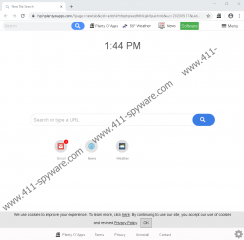Plenty O' Apps Removal Guide
Plenty O' Apps is meant to give you access to different apps, a weather report, and also a custom search engine. At first sight, this extension might sound pretty great, but when you think about it, it does not offer anything that exclusive. In fact, when you install it, its only function is to change your New Tab page to hp.hplentyoapps.com, and you can easily set that as your homepage or New Tab page if you want to. Of course, we do not recommend that, and we discuss the reasons for that further in this report. However, the point we are trying to make is that the extension is pretty much useless. If you too have found it to be worthless, perhaps that is your main reason to remove it from your Google Chrome browser? Unfortunately, there are other reasons to delete Plenty O' Apps from your browser. Ultimately, we believe that you should get rid of it, and we can help you with the process.
Eightpoint Technologies Ltd. is the developer of Plenty O' Apps, as well as hundreds of other apps alike, including Get Recipes Now, Get Search Plus, Shipment Trackers, or Login to My Email. All of them are meant to offer beneficial services, but all of them have been proven to be worthless. According to our malware experts, Plenty O' Apps is not only worthless but also potentially dangerous. Right when you install this extension, you are informed that your browsing history can be read. And if you also analyze the Privacy Policy, you can learn that the collected data can be shared with parties we know nothing about. Of course, you are informed about this and you have access to the Privacy Policy only if you install the PUP (potentially unwanted program) from plentyoapps.com and the Chrome Web Store (chrome.google.com/webstore/detail/plenty-o-apps/edohkfnfophpieedfdhlkjekfipakhnb). If you choose to trust an unreliable bundled downloader, you might not even realize that the PUP slither in. It could be hidden behind a more attractive program. On the flip side, it could hide malware too.
The New Tab page is changed to hplentyoapps.com once you install Plenty O' Apps, and here you have two main focus points. At the top, you are introduced to the ‘Software’ button. If you click it, you can find a list of familiar names, such as Google Chrome, Mozilla Firefox, VLC, etc. If you click these names, you are routed to the official download websites. You also get a search box that allows you to type in any app name you are interested in. You are introduced to the installers of these apps via helloapps.org. Some people might find this very helpful. Most people, however, will realize that they can find the same apps and installers on their own, using a trusted search engine. Speaking of search engines, the one introduced by Plenty O' Apps is not trustworthy. This is the second focal point, and if you enter keywords into the search dialog box presented on hplentyoapps.com, you will be redirected to search.yahoo.com. What is wrong with that? Unfortunately, the PUP modifies Yahoo Search results to include the links of their third-party partners. Clicking on these links is risky, and that is the main reason to remove the PUP.
If you have never deleted unwanted Google Chrome extensions in the past, the process of removing Plenty O' Apps can seem intimidating. There is no reason to worry about that because eliminating unwanted extensions is pretty much the easiest task. Follow the steps 1-3 shown in the guide below, and you will forever know how to do it. Steps 4-7 help clear browsing data. You want to do that to ensure that no cookies are left behind to track you. This is the manual removal option. Another option you have is to install legitimate anti-malware software. It might seem like an overkill to invest in software when all you need to do is remove a PUP, but if it was installed along with other suspicious programs, and if you want to reinforce your system’s protection against dangerous malware, this is the best move you could make.
How to delete Plenty O' Apps from Google Chrome
- Launch the browser and tap Alt and F keys together.
- Click More tools for more options and then click Extensions.
- Remove the undesirable extension.
- Tap Alt and F keys and click More tools again.
- Click Clear browsing data and then go to the Advanced menu.
- Select the time range and boxes you want.
- Click Clear data and then restart the browser.
Plenty O' Apps Screenshots: