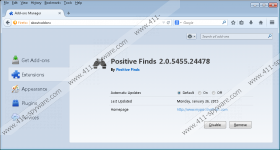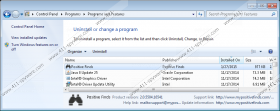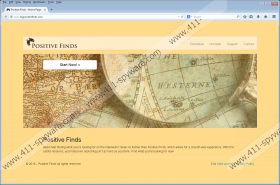Positive Finds Removal Guide
Positive Finds is an advertisement-supported program that you can install on your Internet Explorer and Firefox browsers from mypositivefinds.com. The installer of this program could also be attached to software bundles. We do not recommend trusting unfamiliar or unreliable software bundles, because they could be used to spread malware. It is not that simple to delete Positive Finds from your PC, so we are sure that you do not want other threats to be infiltrated alongside. Of course, if you are reading this report, it is most likely that Positive Finds and possibly other threats have been installed already. We can help you remove this undesirable software from your operating system.
According to the official promotion, Positive Finds is meant to provide you a smooth web experience. Unfortunately, there is not a lot of information regarding the services of this advertisement-supported program, which is why it might be difficult to realize that it is necessary to delete this app. We categorize Positive Finds as adware because it can display third-party advertisements. We recommend removing Positive Finds to avoid these advertisements because any of them could be used to expose your virtual security to unfamiliar parties. Needless to say, we do NOT recommend clicking on the suspicious ads while the advertisement-supported program is still active. Your virtual security is too vulnerable at this point, and if you want to improve the situation, you need to remove the adware first.
If Positive Finds has been installed on your PC bundled with other programs, there is a possibility that malicious infections requiring removal have been activated. Positive Finds could be distributed using the Deamon Tools downloader and more suspicious third-party installers. The best thing you can do is install a reliable malware scanner to inspect your operating system. If the scanner discovers malware, you should remove it as soon as you possibly can. The active threats could jeopardize your virtual security and cause various issues. For example, you could suffer identity theft!
If you would like to remove Positive Finds manually, you can follow the manual removal guide that we have prepared for you. Note that this guide only shows how to delete Positive Finds; it is quite possible that you will have to eliminate other threats in other ways. If you need help deleting these threats, you can use our search box to find the removal guides created for specific computer infections. You also can install an automatic malware removal tool. You can install it to remove Positive Finds as well, which is why we prefer the automatic malware removal option over the manual one.
How to delete Positive Finds
Delete from Windows 8.1 and Windows 8
- Launch RUN (tap Win+R), enter Control Panel, and click OK.
- Move to Programs and click Uninstall a program.
- Right-click the application you want to remove and select Uninstall.
Delete from Windows 7 and Windows Vista
- Click the Windows/Start button on the Taskbar.
- Open Control Panel and click Uninstall a program.
- Locate the undesirable program you wish to remove, right-click it, and choose Uninstall.
Delete from Windows XP
- Click the Start button on the Taskbar and select Control Panel.
- Double-click Add or Remove Programs and select Change or Remove Programs.
- Select the undesirable application and click Remove.
Positive Finds Screenshots: