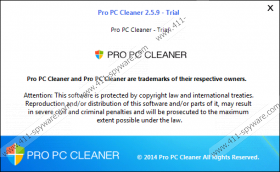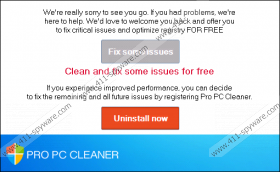ProPcCleaner Removal Guide
ProPcCleaner is an application that promises to clean PC and boost its performance. The program is developed by Rainmaker Software Group LLC. Even though it looks like a decent program, the truth is that it is really suspicious. In fact, specialists working at 411-spyware.com even classify it as a potentially unwanted program for several reasons. As ProPcCleaner is not the most reliable PC optimization tool, we highly recommend that you get rid of ProPcCleaner and install a more trustworthy application. It is especially advisable to do that if ProPcCleaner has been downloaded from a third-party website or if it has slithered onto your computer without your permission.
It might really seem that ProPcCleaner is a powerful program because it will perform the scan after you install it on the system. The program will display a number of errors that have to be fixed. Unfortunately, it seems that it will be impossible to do that unless you upgrade ProPcCleaner. Even though the program claims that you will be able to clean your registry and improve system performance if you do that, we suggest investing money in another more trustworthy application. Do not forget to remove ProPcCleaner if you are not going to use it because it will continue launching with Windows. Make sure that you are aware of the fact that other similar programs also exist. In order not to allow them to enter your system, you should definitely install a security tool on your system.
Even though many computer users download ProPcCleaner from its official website propccleaner.com, it might still enter the system with the help of other undesirable programs. In order to check whether these programs are installed, you should scan your system with the diagnostic scanner or simply perform the check-up manually. Remove suspicious programs the moment you notice them if it happens that you detect them because they might act in an unwanted way.
It is possible to delete ProPcCleaner via Control Panel; however, the specialists working at 411-spyware.com say that some files will be left on your system. We do not think that you will be able to delete them yourself, so we do not even suggest doing that. Do not worry; it is possible to fully remove ProPcCleaner automatically. You simply have to scan your system with an antimalware scanner. If you find it difficult to decide which tool to install on the system, you should know that SpyHunter is the best choice. We do not say that you cannot acquire another trustworthy tool. Remember, it has to be completely reliable!
How to delete ProPcCleaner
Windows XP
- Click the Start button.
- Select Control Panel.
- Click Add or Remove Programs.
- Select the application that you wish to remove.
- Click Remove.
Windows 7 and Vista
- Open the Start menu.
- Select Control Panel.
- Click Uninstall a program.
- Right-click on ProPcCleaner.
- Click Uninstall.
Windows 8
- After accessing the Metro UI menu, start typing Control Panel.
- Open it and click Uninstall a program.
- Select the program that you wish to remove.
- Click Uninstall.
ProPcCleaner Screenshots: