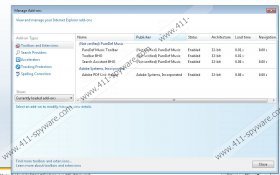PureDef Music Toolbar Removal Guide
PureDef Music Toolbar is a browser plugin which you may have installed onto your Mozilla Firefox and Internet Explorer browsers. In the past the program was available from puredef.com/free-music/index.php; however, right now after clicking on the Download link you will be presented with a message indicating that ‘The webpage cannot be found’. Overall, the program does not have the best reputation because it is represented by Mindspark Interactive Network. This company is well known for such applications as Guffins Toolbar, SoccerInferno Toolbar, FreeBillPayAlert Toolbar and SafePCRepair Toolbar. If you wish to learn how to remove these programs from your personal computer, make sure you use the search box on the top-right of the page. Now continue reading to learn how to delete PureDef Music Toolbar.
When you are presented with the PureDef Music Toolbar installer setup, you need to be extra cautious. We recommend that you take time to familiarize yourself with the presented information and the additionally offered programs. It has been discovered that the toolbar offers a search tool which is marked for automatic installation. If you do not want to install the tool, you need to un-check boxes indicating:
Make MyWay my default search engine and enable auto-update
Make MyWay my homepage
If you skip this step, and click ‘Install’ instead, you will discover that the home page of your Internet Explorer or Mozilla Firefox browsers has been switched to s.myway.com/home/index.jhtml. This search tool displays easy-access links to Gmail, Yahoo, Facebook, YouTube, Amazon, Twitter and AOL. It is most important that the search engine provides sponsored search results, which is why we do not indicate it as the most reliable search tool you could use. As a matter of fact, we recommend that you remove PureDef Music Toolbar and the attached search tools because these products are not available from the official source and therefore are quite suspicious. What is more, these applications are supported by unfamiliar third parties who may display irritating online advertisements and use tracking cookies to spy on your virtual activity.
You can remove PureDef Music Toolbar from the computer using the manual removal instructions provided below. These guides will also help you delete the undesirable MyWay search tools. Alternatively, you can install SpyHunter. This legitimate Windows security tool will delete the undesirable program and will keep the operating system guarded in the future. Is this not what you are looking for? It certainly should be because your virtual security is extremely vulnerable without active safeguards.
Delete PureDef Music Toolbar
Delete from Windows XP:
- Place the cursor to the left of the Task Bar and click Start.
- Select Control Panel and then Add or Remove Programs. Switch to Classic View if you cannot find the utility.
- Click the item representing the toolbar and select Remove.
Delete from Windows Vista & Windows 7:
- Click Start on the Task Bar to open a menu and select Control Panel.
- Move to Uninstall a program and right-click the application you wish to remove.
- Select Uninstall to get rid of the undesirable toolbar.
Delete from Windows 8:
- Tap the Windows key on the keyboard to access the Metro UI menu.
- Right-click on the background, select All apps, go to Control Panel and then Uninstall a program.
- Right-click the application you wish to remove and select Uninstall.
Remove MyWay search tools
Remove from Mozilla Firefox:
- Open the browser and simultaneously tap Alt+T. Select Options.
- Click the General tab. Overwrite/delete the Home Page and click OK.
- Click the search provider icon on the search box. Select Manage Search Engines.
- Select the undesirable search tool and click Remove.
Remove from Internet Explorer:
- Open the browser and simultaneously tap Alt+T. Select Internet Options.
- Click the General tab. Change/remove the Home Page URL and click OK.
- Tap Alt+T again and select Manage Add-ons. Click Search Providers.
- Add a new search provider and Remove the undesirable option. Click Close.
PureDef Music Toolbar Screenshots: