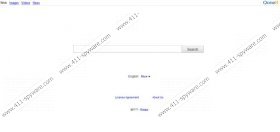Qone8.com Removal Guide
Qone8.com is a search engine which you may come across one day if you browse insecure websites without having a reliable spyware removal tool. If an application that replaces the home page with qone.8.com is installed, you will find that your search results are still provided by Google. The search engine is indeed powered by Google, but if you use Qone8.com, it is very likely that you will be provided with advertisements, which are presented as ads.
We recommend that you remove qone8.com from the computer using a spyware removal tool if you do not want to have your browsing tools afflicted in the future. If the settings of your browsers have been changed without your approval, you should check whether some other unwanted applications are present within the system or not.
According to the About Qone8.com section, the search engine is owned by Taiwan Shui Mu Chih Ching Technology Limited. However, it has been noticed that there are some other search enginew having identical design. For example, Qvo6.com, owned by Magic Forever Technology Limited, is very similar to the search engine in question as well as to Portaldosites.com, which is state to be powered by Ref Apple Technology Limited.
Remove Qone8.com from the computer if you do not want to find advertisements among your search results or be monitored by some unwanted application running in the background. Follow our step-by-step instructions which should help you alter the settings of the browsers. However, if you find that the instructions do not help, install SpyHunter which will easily remove Qone8.com from the computer in no time.
How to remove Qone8.com from the browser
Windows Vista/7
- Open the Start menu.
- Click Control Panel.
- Select Uninstall a program and remove all the application which was installed without your consent.
Windows XP
- Click Start menu - > Control Panel.
- Select Add or Remove Programs.
- Remove the unwanted program.
Windows 8
- Press and hold down the Windows key and press R.
- Type control panel and click OK.
- Select Uninstall a program.
- Remove the unwanted program.
How to remove Qone8.com from your browsers
Internet Explorer
- Press Alt+T.
- Click Internet Options.
- Open the Advanced tab and click Reset.
- Click the check box and click Reset.
Mozilla Firefox
- Press Alt+H.
- Click Troubleshooting Information.
- Click Reset Firefox - > Reset Firefox - > Finish.
Google Chrome
- Press Alt+F.
- Go to Tools - > Extensions.
- Click Settings.
- In the On startup section, click one of the options and click Set pages.
- In the Search section, click Manage search engines, remove qone8.com and type a new URL.
If having completed the removal you see that your home page and search provider have been reset to default, implement a spyware removal tool which will remove Qone8.com for you automatically.
Qone8.com Screenshots: