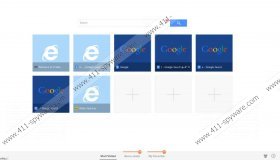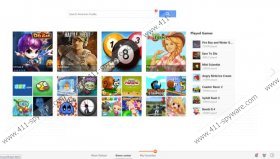Quick Start Removal Guide
Quick Start is a browser extension which is compatible with popular Internet browsers and is distributed by other free applications. Quick Start promotes various websites by displaying links to websites every time the user opens a new browser tab. The content of the tab may vary on different browsers. For example, you may find links to online gaming websites, such as 337.com, or famous shopping and social networking websites, such Facebook, Amazon, Twitter, etc. Bear in mind that Quick Start may provide you with links to unknown websites. Our advice is that you avoid unknown websites because Quick Start is not associated with third parties. In order to prevent computer infections and data loss, you should make sure that the website that you want to browse is safe and reliable; otherwise, get ready for some unwanted consequences.
One of the ways to prevent the installation of Quick Start is to implement a powerful anti-spyware tool. Quick Start can arrive at your computer along with browser hijackers, including webssearches.com and key-find.com. The browser hijackers should not be kept on the browsers because they can redirect you to undesirable websites, display irrelevant advertisements and monitor your online behavior. In addition to Quick Start, some other unwanted program may be installed onto your PC. Hence, a reputable spyware removal tool should be implemented once unauthorized changes are made.
Moreover, Quick Start has been found to be distributed by the Internet browser TrustedWeb. The application is available at several identical websites and is also known to be bundled with TrustedShopper, which is an adware program compatible with Internet Explorer, Google Chrome and Mozilla Firefox. The adware program monitors the user’s browsing behavior and records information stored on his/her browsers. It is advisable to remove these applications in order to prevent data leaks and other privacy-related issues.
It is very likely that you have learned about the presence of Quick Start from browser tabs. If a new browser tab is labeled “Quick Start” and the home page of one of your browser is changed, take immediate actions to remove the unwanted applications.
Below you will find our instructions on how to uninstall unwanted programs and reset browsers, which is necessary if your browsers are hijacked. Even though it is possible to eliminate Quick Start manually, we recommend that you install a powerful anti-spyware tool. More specifically, we recommend using SpyHunter, because this application can terminate Quick Start, adware programs, browser hijackers and many other threats. Implement SpyHunter and you will find how it can protect you against malware and spyware attacks.
How to get rid of Quick Start
Windows Vista and Windows 7
- Open the Start menu.
- Click Control Panel.
- Select Uninstall a program.
- Remove the unwanted application.
Windows XP
- Click Start.
- Select Control Panel.
- Click Add or Remove Programs.
- Uninstall unwanted programs.
Windows 8
- Move the mouse to the lower-left corner of the screen.
- Right-click.
- Select Control Panel.
- Click Uninstall a program and remove questionable programs.
How to reset browsers to default
Internet Explorer
- Press Alt+T and click Internet Options.
- Open the Advanced tab.
- Click Reset and check the box.
- Click Reset and then click the Close button.
Mozilla Firefox
- Press Alt+H and click Troubleshooting Information.
- Click Reset Firefox.
- In the dialog box, click Reset Firefox and then click Finish.
Google Chrome
- Press Alt+F and point to Tools.
- Click Extensions.
- Remove Quick Start and other undesirable extensions.
- Click Settings.
- Under On startup, select the last option and then click Set pages.
- Change the home page and click OK.
- Under Search, click the Manage search engines button and set a new default search provider.
Quick Start Screenshots: