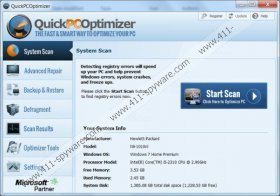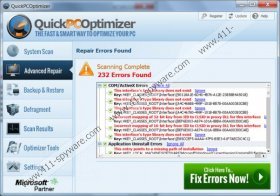QuickPCOptimizer Removal Guide
QuickPCOptimizer is a computer optimization application that is often classified as a potentially unwanted program. It is not a malicious computer infection, and if you run a full system scan with a computer security tool it is very likely that QuickPCOptimizer will not be detected as a dangerous application, because no malicious behavior related to this application has been noticed before. However, this application comes with additional software which may collect information on your system or your web browsing habits. Thus, if you do not want to have QuickPCOptimizer on your computer, you can easily remove the application via Control Panel.
There are at least 3 different ways to download QuickPCOptimizer onto your computer. For one, it is widely available for download at third party websites, such as Softonic or cNet. Also, QuickPCOptimizer has its own official website at quickpcoptimizer.com. There you can find more information on the program. For example, the tag line for QuickPCOptimizer promotion is:
Slow PC? System Crashing? Error Messages?
Click “Download Now” for a Free PC Scan
Basically, it says that QuickPCOptimizer can help you deal with slow PC start-up times, various Windows errors and unexpected system crashes. What is more, the program also comes with additional programs that can speed up your overall system performance and help you maintain Windows Registry.
When you download and install QuickPCOptimizer onto your computer, you can choose whether or not to install an additional application called myPCBackup. MyPCBackup is a small app that allows to back up all your files on a server (cloud), thus making it possible for you to access your files anywhere. If you do not need to application, all you have to do is un-tick the option during QuickPCOptimizer installation, thus – read the installation steps carefully!
QuickPCOptimizer does not have an auto-start, so it will not pop into action each time you turn on your computer, and the program will not be annoying. Naturally, what you download from the official website is only a free scanner, so if you want for the program to actually work, you need to purchase the 1 year license for $29.95 for which you can pay either via your Credit Card or PayPal.
As it has been mentioned above, QuickPCOptimizer is not a malicious infection, and it may prove to be a fairly useful application. However, if you do not use it often, and the program is just there, we recommend uninstalling QuickPCOptimizer from your PC, because that way it merely takes up your system resources. If you do not find QuickPCOptimizer useful, you can always remove the application manually. We include manual removal instructions below, and if you need any additional information on the program or your computer security in general, do not hesitate to leave us a comment below.
Manual QuickPCOptimizer Removal
Windows 8
- Move mouse cursor to the bottom right corner of the screen.
- Click Settings on Charm Bar and go to Control Panel.
- Select Uninstall a program and remove QuickPCOptimizer & MyPCBackup.
Windows Vista & Windows 7
- Open Start menu and click Control Panel.
- Go to Uninstall a program and remove QuickPCOptimizer & MyPCBackup.
Windows XP
- Open Start menu and select Control Panel.
- Go to Add or remove programs and uninstall QuickPCOptimizer & MyPCBackup.
QuickPCOptimizer Screenshots: