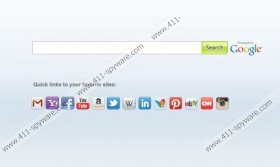QuotationCafe Removal Guide
If you have not found QuotationCafe toolbar useful and beneficial, it would be best to remove it and replace it with a more advantageous tool. Even though this Internet Explorer and Mozilla Firefox plugin is not malicious, many computer users wish to delete it and get rid of the home.mywebsearch.com home page which comes bundled with the toolbar. This search engine is quite suspicious because it produces sponsored links which take over half of all search results (top and bottom). Therefore, we strongly recommend that you use a more reliable search tool. Do you have no idea how to change your home page or remove QuotationCafe from the browsers? You can delete the toolbar and fix browser settings manually, and the information presented in this article explains how to perform this task.
The main concern for many computer users regarding QuotationCafe is the suspicious search engine. Note that it is also bundled with the installation of Daily Bible Guide, HappinessInfusion and other Mindspark Interactive Network products. Even though you may choose to run the toolbar without changing the home page and search engine settings, you may have missed the option when installing the application onto the computer. Of course, at first you may find this search engine quite attractive simply because of the links to such popular websites as Facebook, YouTube, Twitter, or Instagram. Despite this, it is not recommended to trust the search engine because it filters search results and provides links to promotional content sources. Our spyware researchers recommend that you do not trust the ads presented on these sites as well because this could be activated as a security backdoor for spyware.
If you find quick access links to Daily Quote, More Quotes, Paradise Photos, Horoscope, Facebook or Magic 8 Ball useful, you may want to remove the undesirable search engine/home page alone. You can choose the removal step you wish to perform; however, we recommend that you delete QuotationCafe toolbar and fix browsers settings altogether. If your operating Windows system is not protected by any security software, we recommend that you install SpyHunter which will guard the PC and help you delete the toolbar automatically. Alternatively, follow the manual removal instructions below.
How to remove the toolbar from PC?
Remove from Windows 8:
- Tap the Windows key to access the Metro UI start screen.
- Right-click and select All apps.
- Open Control Panel and click Uninstall a program.
- Right-click the application you wish to remove.
- Select Uninstall.
Remove from Windows Vista and Windows 7:
- Open the Start menu, click Control Panel and then Uninstall a program.
- Right-click the toolbar you wish to remove.
- Select Uninstall.
Remove from Windows XP:
- Open the Start menu and click Control Panel.
- Double-click Add or Remove Programs.
- Select the toolbar and click Remove.
Delete QuotationCafe from browsers
Delete from Internet Explorer:
- Launch the browser and simultaneously tap Alt+T.
- Select Manage Add-ons.
- Click Search Providers from the menu on the left.
- Remove the unwanted provider and click Close.
- Once again tap Alt+T and select Internet Options.
- Click the General tab and navigate to Home Page.
- Overwrite/remove the provided URL and click OK.
Delete from Mozilla Firefox:
- Open Firefox and click the drop-down menu icon placed on the search box.
- Select Manage Search Engines and locate My Web Search.
- Remove the search provider and click OK.
- Simultaneously tap Alt+T and select Options.
- Click the General tab, overwrite the provided Home Page and click OK.
QuotationCafe Screenshots: