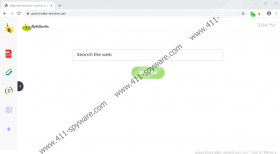RadioSearches Removal Guide
Google Chrome users can install RadioSearches for free, but that does not mean that they should. Our research team has inspected this extension, and the conclusion is that it is a potentially unwanted program, or PUP. You do not need to be an expert to figure that out. First of all, the extension is not represented in the most transparent manner. At the time of our analysis, an official download website did not exist. Instead, the PUP was promoted via the Chrome Web Store (chrome.google.com/webstore/detail/radiosearches/bjhheeocfnaidhhkngiifmajjjajdcle), but the description attached to the installer was very vague. It simply declared that the extension could optimize search results. The description also mentioned nothing about radio-related services, which means that the name is misleading. Of course, this is not why we think that deleting RadioSearches is best. If you want to learn more about the removal of the PUP and the reasons why we recommend that, you should continue reading.
RadioSearches has many clones, including AllMoviesSearch, StreaminSearchs, and SearchOpedia. All of them have “portal” pages. The one used by the PUP discussed in this report is portal.radio-searches.com. If you come across this page, you might think that the PUP can be useful. On the left, you can find a menu with a free file converter, currency converters, and a calculator. In the center of the page, you are shown a search box, which you can use to browse the web. We don’t recommend doing that because the PUP does not actually offer a trustworthy search service. First of all, it redirects to Yahoo Search, which might confuse users and make them believe that they are using a reputable and well-known search engine. Second, it modifies the results to inject sponsored content, and so interacting with this seemingly reliable search engine is potentially dangerous. For all you know, the results could include unreliable and even misleading content, and that is why you must think twice before interacting with them. That is also the main reason we recommend removing RadioSearches, since feed.radio-searches.com – which redirects to modified Yahoo search results as well – replaces the default search provider.
If you do not care about the potentially unreliable search results, perhaps you care about the PUP’s ability to spy on you and share information about you with unknown parties? It is unlikely that you have reviewed the Privacy Policy of RadioSearches before installing it. Unfortunately, most people skip this step. The document can be found at radio-searches.com/privacy.html, and it gives some information about how personal data is recorded and how it is shared with third parties. That being said, the document does not explain how the collected data is kept and protected, and it does not list the specific parties that have access to personal information. This is something that is a cause for concern. After all, RadioSearches does not offer reliable services, and there really is no reason to put up with any security-related concerns. So, are you ready to take the next step? Is it to remove the PUP?
Since RadioSearches is likely to implement data-tracking tools to gather information and read your browsing history, it is a great idea to clear browsing data from your Google Chrome web browser. You can learn how to do that by following the instructions below. First, they show how to remove RadioSearches, which might be your first priority. Before you commence the task, it is a good idea to scan your operating system. Our hope is that you have no other threats to think about; however, if you have used unfamiliar downloaders (outside of the Chrome Web Store) or even bundled downloaders, you have to consider the possibility that other threats might exist. Hopefully, that is not the case, but if you end up having to deal with several threats at the same time, it might be best to implement anti-malware software that can automatically detect and delete all of them at the same time.
How to delete RadioSearches from Google Chrome
- Launch the browser.
- Type chrome://extensions into the address bar to access the Extensions menu.
- Remove the potentially unwanted program.
- Type chrome://settings/clearBrowserData into the address bar.
- In the Clear browsing data menu, click Advanced.
- Pick a time range and mark boxes.
- Click Clear data and then restart the browser.
RadioSearches Screenshots: