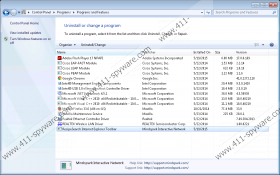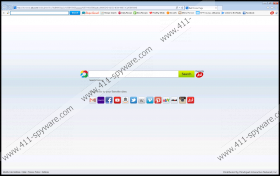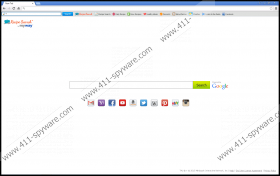RecipeSearch Toolbar Removal Guide
RecipeSearch Toolbar is not a serious threat, but many computer users identify it as a browser hijacker or, at least, a potentially unwanted program. According to our analysis, this toolbar could be installed on your PC via unreliable software bundles. If this is the case, you might have let in malicious programs as well. Even though the removal of RecipeSearch Toolbar does not require your immediate attention, unreliable and malicious programs might. Do you think you will have trouble figuring out if you need to delete malware from your operating system? If this is the case, it might be a good idea to examine your PC using a legitimate and reliable malware scanner. You can click the Download button to install a free malware scanner that will detect RecipeSearch Toolbar and other suspicious programs if they exist.
If a scanner does not detect other threats that wait removal, you must have downloaded RecipeSearch Toolbar from its official website downloadrecipesearch.com. This site is identical to those representing Webfetti Toolbar, FindYourMaps Toolbar, and similar toolbars that users often choose to remove as well. This is not surprising as all of them were created by Mindspark Interactive Network. As you can tell by the names of these programs, all of them have different purposes. While FindYourMaps Toolbar is supposed to help you plan your travels, RecipeSearch Toolbar offers food-related content. Even though some users immediately remove this toolbar thinking that the third-party links presented by it are malicious, our researchers indicate that you might avoid security issues if you use these links with caution.
If you are not worried about other computer infections or the links provided by RecipeSearch Toolbar, you might be worried about Ask Search. Many users install this toolbar together with browser search tools by accident. If you are careless with your downloads, it is likely that your default search provider was changed to Ask Search, and your home page is now set to home.tb.ask.com. We do not identify these search tools as malicious, but you might want to delete them if you have installed them without thinking it through. Keep in mind that you might be presented with sponsored links and ads, which is one of the reasons to remove RecipeSearch Toolbar-related search tools from your browsers. Of course, this is one of those things that we can only advise you on. If you want to delete Ask Search, follow our removal guide.
We have created a removal guide that will help you delete RecipeSearch Toolbar from your operating system together with undesirable extensions and search tools. Note that you do not need to remove RecipeSearch Toolbar from Internet Explorer if you uninstall it from your PC first. We are sure that you will perform the removal successfully if you stick to this guide, but, if you run into problems, do not hesitate to leave us a comment below. Of course, the manual removal option is not ideal if other threats are active, in which case, we suggest utilizing automatic malware detection and removal software.
How to delete RecipeSearch Toolbar
Delete from Windows XP:
- Click the Start button on the Taskbar and open Control Panel.
- Double-click Add or Remove Programs and click Change or Remove Programs.
- Select and Remove RecipeSearch Toolbar.
Delete from Windows Vista & Windows 7:
- Click the Start/Windows icon on the Taskbar and open Control Panel.
- Select Uninstall a program and right-click the application you wish to remove.
- Click Uninstall to initiate the process.
Delete from Windows 8:
- Launch RUN (tap Win+R), type in Control Panel, and click OK.
- Select Uninstall a program and find the undesirable application.
- Right-click the program you wish to remove from your PC and click Uninstall.
Remove extensions and Ask Search
Remove from Internet Explorer:
- Launch IE and simultaneously tap Alt+T to open the Tools menu.
- Select Internet Options and click the General tab.
- Move to the Home Page box, overwrite/delete the URL, and click OK.
- Simultaneously tap Alt+T again and select Manage Add-ons.
- Go to Search Providers and set a new default search provider.
- Select the undesirable search provider, click Remove, and click Close.
Remove from Mozilla Firefox:
- Launch Firefox and click the Search icon on the Firefox search box.
- Select Change Search Engines and move to the Default Search Engine.
- Set a new search provider and Remove the undesirable one.
- In the menu on the left click the General tan and find the Home Page.
- Overwrite/delete the undesirable URL.
- Simultaneously tap Ctrl+Shift+A to open the Add-ons Manager.
- Click Extensions and Remove the undesirable add-on.
Remove from Google Chrome:
- Launch Chrome and simultaneously tap Alt+F to access the Chrome menu.
- Select Settings and find the On Startup section.
- Mark Open a specific page or set of pages and click Set pages.
- Overwrite/delete the URL of the undesirable search tool and click OK.
- Go to Appearance, mark Show Home button, and click Change.
- Overwrite/delete the URL of the undesirable search tool and click OK.
- Click Manage search engines… (under Search) and set a new search provider.
- Click X on the URL of the search provider you wish to delete and click Close.
- In the menu on the left click Extensions.
- Click the recycle bin associated with the unwanted add-on and select Remove.
RecipeSearch Toolbar Screenshots: