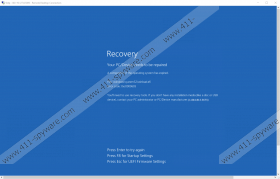Recovery (1-844-813-5673) Removal Guide
Our research team has recently come across a fake alert used to scam users into paying for a hoax repair service. The intrusive piece of software goes by the name of Recovery (1-844-813-5673). It goes without saying that its removal is crucial. While its main purpose is to lure money, the invasive program in question is known to exhibit quite a few negative features; it is fully capable of making your personal computer virtually unusable by exploiting basic Windows features. The fact is that most users infect their personal computer with this fake alert because they lack basic knowledge regarding virtual security and its importance; therefore, we provide recommendations that will help you maintain a secure PC. To have a better understanding of how this intrusive program works, make sure to read the rest of this report as we provide a detailed explanation of Recovery (1-844-813-5673) functionality. Finally, and most importantly, we present detailed instructions that will allow you to completely delete this intrusive application.
Once Recovery (1-844-813-5673) enters your operating system it immediately makes unauthorized changes within the Windows registry system just as well as it embeds its files. The invasive application creates registry values which directly works with its files. This chain of action finally manifests as an auto-start of a fake alert upon each system startup. Instead of seeing your desktop, as you are used to, you will be presented with a warning, telling you that a component of your operating system has expired; thus a repair is required. According to the alert, you must get in touch with the PC/Device manufacturer via a phone call. While the outlook of the alert itself is crafted carefully and can fool a huge number of people, you must know that a genuine Windows warning message would never provide an exact number to call. It has to be mentioned that the most annoying thing about this fake alert is that it blocks your desktop; thus, using your computer is pretty much impossible, not to even mention the fact that it disables your Task Manager and ability to launch any of the .exe files. All of this is used to manipulate users into paying for a fake repair service. We urge you not to contact the scammers as it is a major risk due to which you could lose a lot of money. The complete removal of Recovery (1-844-813-5673) is imperative; otherwise, you will have no access to your PC.
As mentioned earlier it is crucial to establish a strong virtual security if you are keen on keeping your personal computer safe and secure at all times. Since our researchers have discovered that Recovery (1-844-813-5673) is often spread via software bundles, we recommend staying away from all unauthorized third-party download websites because they are the primary source of setup files filled with questionable and potentially dangerous content. You will significantly reduce chances of infecting your PC in such a manner by obtaining all of your software from licensed developer's websites only as they are not known to bundle applications. In other instances the fake alert could enter your operating system via a redirect; meaning that you could be taken to a website crafted by malware developers by clicking on a questionable ad or pop-up. Unfortunately, in some situation just entering a website created by cyber crooks could be more than enough to infect your PC. Thus, we advise you to be careful regarding ads, and pop-ups, especially ones on websites that you are not familiar with. Finally, to safeguard your personal computer at all times, you need to have a reliable malware detection and removal tool active on it as it is fully capable of identifying and terminating any virtual threat instantly. Taking these virtual security steps is crucial as it is your best bet to avoid all harmful content that is roaming the web nowadays.
It should be quite obvious that a thorough removal of Recovery (1-844-813-5673) is paramount. Follow each step with extra caution as a single mistake could result in an incomplete removal. This could manifest in a number of unwanted ways. For instance, the fake alter could still be fully functioning; in other cases, traces could silently restore it with the help of just a few traces. To avoid finding yourself in such a situation and to be sure that the removal procedure has been successful we advise you to scan your operating system with a reliable antimalware tool, once you are done with the manual removal. Such a tool can automatically detect any leftover files or registry entries linked to Recovery (1-844-813-5673) and delete them; thus, ensuring that the fake alert has been deleted once and for all.
How to restart your PC into Safe Mode with Networking for Windows 7/Vista/XP users
- Restart your PC.
- While the BIOS screen is loading tap the F8 key multiple times.
- Using the arrow key on your keyboard select Safe Mode with Networking.
How to remove Recovery (1-844-813-5673) for Windows 7/Vista/XP users.
- Delete a file from your desktop called Divyesh.exe.
- Open the File Explorer.
- Click Organize and select Folder and search options.
- Select the View tab.
- Check Show hidden files, folders, and drives, then click Apply and OK.
- Go to C:\Users\<your username>\Downloads.
- Right-click a malicious file called Divyesh.exe and select Delete.
- Go to C:\Users\<your username>\ AppData\Local\Temp.
- Find and remove a malicious file entitled Divyesh.exe.
- Go to C:\Windows.
- Delete a malicious file called Divyesh.exe.
- Make sure to Empty Recycle Bin.
- Click the Windows button, type regedit into the search box and tap Enter.
- Go to HKEY_CURRENT_USER\SOFTWARE\Microsoft\Windows\CurrentVersion\Run.
- Right-click a registry value called Divyesh and select Delete.
- Go to HKEY_LOCAL_MACHINE\SOFTWARE\WOW6432NODE\Microsoft\Windows\CurrentVersion\Uninstall.
- Right-click a registry key called Divyesh and select Delete.
- Go to HKEY_LOCAL_MACHINE\SOFTWARE\Microsoft\Windows\CurrentVersion\Run.
- Right-click a registry value called Divyesh.
- Restart your PC back to normal mode.
How to restart your PC into Safe Mode with Networking for Windows 8/8.1/10 users
- Tap Ctrl+Alt+Delete keys on your keyboard.
- Click the Power button.
- Hold the Shift key and then select Restart.
- Click Troubleshoot and select Advanced Options.
- Click Startup Settings and select Restart.
- When the Startup Settings window appears tap the F5 key to Enable Safe Mode with Networking.
How to remove Recovery (1-844-813-5673) for Windows 8/8.1/10 users
- Select and remove a file from your desktop named Divyesh.exe.
- Open your File Explorer.
- Click View and select Options.
- Select the View tab.
- Mark Show hidden files, folders, and drives.
- Click Apply and OK.
- Navigate to C:\Users\<your username>\Downloads.
- Select and then remove a file called Divyesh.exe.
- Navigate to C:\Users\<your username>\ AppData\Local\Temp.
- Remove a malicious file called Divyesh.exe.
- Navigate to C:\Windows.
- Remove a folder called Divyesh.
- Now Empty Recycle Bin.
- Click the Windows button, type regedit into the search field and tap Enter.
- Navigate to HKEY_CURRENT_USER\SOFTWARE\Microsoft\Windows\CurrentVersion\Run.
- Right-click a registry value called Divyesh and select Delete.
- Navigate to HKEY_LOCAL_MACHINE\SOFTWARE\WOW6432NODE\Microsoft\Windows\CurrentVersion\Uninstall.
- Right-click a registry key called Divyesh and select Delete.
- Navigate to HKEY_LOCAL_MACHINE\SOFTWARE\Microsoft\Windows\CurrentVersion\Run.
- Right-click a registry value called Divyesh and select Delete.
- Restart your PC back to normal mode.
Recovery (1-844-813-5673) Screenshots: