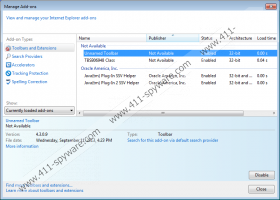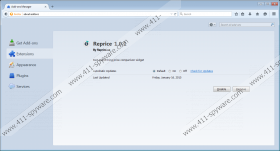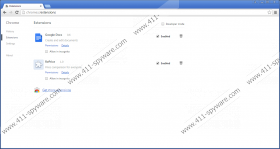Reprice Removal Guide
Reprice is an adware application that only works on the Google Chrome web browser. It sets itself up as a browser extension and starts collecting information about your web browsing activities. Reprice then uses this data to show commercial advertisements that should interest you. Don’t click these ads because they could lead you to dangerous third-party websites. It is best to just remove Reprice from your system. We believe that you will not miss it.
Reprice is made using the Kango engine, which is also responsible for another adware application called Notificatoin. The engine was also used to make a potentially unwanted program Music Remote, which was not received happily by the public. With a track record like this, we would seriously consider removing Reprice immediately.
When you click a Reprice ad, you will get redirected to a third-party website, which belongs to one of Reprice’s partners. Generally, adware developers disclaim any responsibility for the content of these websites. They are known to sometimes contain adware, browser hijackers, or even malware. There is one thing that is happily claimed by the same developers, though, and that is money for increasing web traffic to these websites. This ad monetization scheme is called pay-per-click. Adware developers universally use it to earn a living. We do not have a problem when they make money. We just find it unfair that you, the computer user, do not get your cut. This is just one more reason to delete Reprice from your system.
A large majority of Reprice infections come from installing freeware bundles. These collections of software are the best way to get suspicious programs installed on your system. Bundling preys on impatience shown by computer users when they install a free program. Many people choose Standard installation and click Next until stopped by the Finish button. As a result, they carelessly agree to install several programs they didn’t fully intend to install. To avoid this, make sure to choose Advanced installation and uncheck any boxes offering to install optional software while going through the setup steps.
You can remove Reprice manually or automatically. We recommend automatic removal using a trustworthy antispyware tool; however, you can do it manually if you choose to. We would just like to say that manual removal is slightly inferior to the automated alternative because it does nothing to take care of any other threats. A professional tool will find any dangerous programs that could be present on your computer and promptly delete them with a click of your mouse button. Look for Reprice removal instructions under this article.
Reprice Removal
Windows 8
- Right-click the bottom-left corner of your Desktop and go to Control Panel.
- Click Uninstall a program.
- Find Reprice and Uninstall it.
Windows XP
- Click the Start button.
- Go to Control Panel.
- Click Add or Remove Programs, right-click Reprice, and Remove it.
Windows 7 and Windows Vista
- Go to the Start menu, click Control Panel, and select Uninstall a program.
- Find Reprice on the list of programs, select it, and click Uninstall.
Reprice Screenshots: