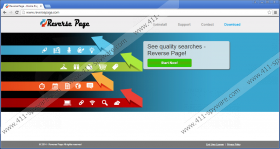Reverse Page Removal Guide
Welcome to the wondrous world of adware. You are most probably reading this article because you have Reverse Page on your system. This adware application enters your computer because it needs to generate financial profit for its creators. Reverse Page is not a malicious infection, so there is no need to panic. However, the sooner you remove Reverse Page from your system, the better. Adware programs cannot and should not be trusted because they can be easily misused by malevolent third parties. If you want to avoid malware infections, you have to terminate all unnecessary apps right now.
We cannot label Reverse Page a malicious infection because it enters systems with users’ permission. While it is true that you cannot download the application from reverspage.com, the program has many other distribution methods. After all, it belongs to the SuperWeb family of adware applications, and all the apps from this group travel around bundled with freeware. Reverse Page is no exception. Just like Rad Rater, Malt Mark, and Key Lime Lizard, Reverse Page enters your computer together with some other application you have downloaded from a third-party website. You probably had no intention of installing Reverse Page on your PC, but the problem is that if you go through the freeware installation wizard carelessly, you are bound to install unnecessary apps.
Reverse Page is promoted as a useful browser extension that can improve your web search experience. Nevertheless, as an adware application, Reverse Page can also be used to collect information about your shopping and Internet browsing habits. If this information falls into cyber criminals’ hands, sooner or later you could be exposed to malware distribution network.
We would like to point out that malware infection through adware is a rather rare case, and Reverse Page is more annoying than dangerous. Nevertheless, it poses certain security risks one should not ignore. If you are a security-minded user, you will remove Reverse Page from your system at once.
Do not forget that this program seldom arrives alone. Therefore, when you uninstall Reverse Page, make sure you get rid of other adware programs as well. In case you have no idea which programs might be potentially harmful, scan your computer with the SpyHunter free scanner. The scanner will immediately provide you with a list of possible threats, and you will be able to remove them.
Please bear in mind that investing in a licensed antispyware application would also help you protect your PC from harm. If you are not an experienced computer user, it is always a good idea to rely on professionals.
How to remove Reverse Page
Windows 8
- Move the mouse cursor to the bottom right of your screen.
- Click Settings on the Charm bar and go to Control panel.
- Select Uninstall a program and remove Reverse Page.
Windows Vista & Windows 7
- Open the Start menu and click Control Panel.
- Go to Uninstall a program and remove Reverse Page.
Windows XP
- Open the Start menu and navigate to Control panel.
- Select Add or remove programs and uninstall Reverse Page.
Reverse Page Screenshots: