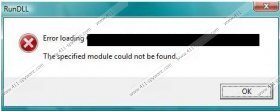Remove RunDLL Error Message/Background Container.dll Removal Guide
If you keep facing the RunDLL Error Message related to the Background Container.dll on your PC, there is no doubt that you have had Conduit programs installed in the past. Did you run the PConverter B3 Toolbar, AppMarket Toolbar, Freecorder Toolbar or any other Conduit browser plugin? Did you remove it from your Windows operating system? Unfortunately, the reappearing notification indicates that you may have missed some registry entries. According to our researchers, the RunDll messages show up if Windows attempts to run a deleted file which is set to run at startup or is linked to an active scheduled task. In order to remove RunDLL Error Message/Background Container.dll, you need to delete the registry entry or the scheduled task related to this intimidating pop-up notification:
RunDLL
There was a problem starting
C:\Users\[username]\AppData\Local\Conduit\BackgroundContainer\BackgroundContainer.dll.
The specified module could not be found.
Do you know what RunDLL is? It is a file found on all Windows operating systems which is used to load dynamic link library files. If it were not for this file, you would not be able to execute commands and Conduit plugins would not be able to run in a regular manner. Many computer users face the RunDLL Error Message/Background Container.dll because they attempt to delete the suspicious Conduit applications from their operating systems manually. Are you thinking about getting them removed as well? This is what our security experts strongly recommend because even though the aforementioned extensions are not considered to be malicious, they are affiliated to third parties, are known to display online advertisements and aid the distribution of third party software.
If you have already deleted Conduit software and the RunDLL Error Message keeps showing up, there is no doubt that you did not delete the registry entry or the scheduled task related to the Background Container.dll. Even though you may have removed Background Container.dll, it is possible that a scheduled task related to this dynamic link library file still exists. Since Windows cannot execute this task it produces a warning alert. We recommend that you check the registry entries related to the Conduit software first. If they have been removed, you can try to delete the inactive scheduled task. Use these instructions.
How to delete scheduled tasks?
- Open the Control Panel and click Administrative Tools. Use the search box if you cannot find it.
- Now click Task Scheduler and go to the Task Scheduler Library.
- Right-click BackgroundContainer and select Delete.
- Restart the computer.
Are you still researching the removal of Conduit software? We certainly recommend using automatic malware detection and removal software to make sure that the undesirable software is deleted together with the scheduled tasks and the related registry entries. However, if you still wish to continue manually, you can use the manual removal guides presented below. Use the 411-spyhunter.com search box on the right corner to learn more about the conduit applications and to find individual removal guides.
How to remove Conduit plugins?
Remove from Windows 8:
- Tap the Windows key to access the Metro UI menu and select All apps.
- Open the Control Panel from the appeared menu and click Uninstall a program.
- Right-click the program you wish to delete and select Uninstall.
Remove from Windows Vista & Windows 7:
- Open the Start menu from the left of the Task Bar and select Control Panel.
- Go to Uninstall a program and find the undesirable application.
- Right-click the program you want to delete and then select Uninstall.
Remove from Windows XP:
- Move the cursor to the Task Bar at the bottom of the screen and click Start.
- Select Control Panel and double-click Add or Remove Programs.
- Find the undesirable application and Remove it.
Remove RunDLL Error Message/Background Container.dll Screenshots: