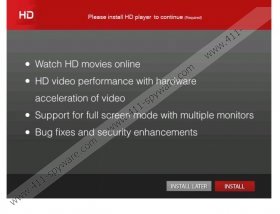S.m2pub.com Pop-up Ads Removal Guide
Whenever you start experiencing an onslaught of pop-up advertisements and other types of commercial promotion, check whether you have any potentially unwanted program installed on your computer. Potentially unwanted programs often install such adware applications as S.m2pub.com Pop-up Ads on your computer. Adware programs are more annoying than dangerous, but you should seriously remove S.m2pub.com Pop-up Ads and other related applications from your computer if you want to avoid any potential security threats. It is very common that freeware apps are exploited for malware distribution, so prevent infections from entering your PC before they even get the chance to.
According to computer security researchers, S.m2pub.com Pop-up Ads arrives with freeware applications. It may be bundled with Optimizer Pro or Adware.Websave. What is more, the pop-up window itself may lead to you a website which distribution VideoDownloadConverter Toolbar. It is obviously a perpetual circle of freeware distribution, all of which are related in one way or the other. The best way to avoid S.m2pub.com Pop-up Ads is to stay away from third party websites that distribute shareware applications. You most probably will not be notified about the fact that the adware is about to be installed on your computer.
As it has been mentioned above, S.m2pub.com Pop-up Ads usually arrives bundled with free software and adware. It means that if you want to remove it from your computer, you should terminate all the potentially unwanted programs first. If you fail to do so and click any of the pop-up displayed by S.m2pub.com Pop-up Ads, you will be redirected to a fake installer that installs VideoDownloadConverter Toolbar and your default search provider will be changed to Ask Search. You will also be flooded with random pop-up advertisements for online games and so on.
If you do not know which programs need to be removed in order to get rid of S.m2pub.com Pop-up Ads, scan your system with SpyHunter free scanner. This legitimate tool will detect any potentially unwanted programs immediately. Then you will be able to uninstall them via Control Panel. Afterwards, you should reset your browser settings to default, because there might be undesirable extensions left. Eventually, acquire a powerful antimalware tool that would terminate any remaining files that cannot be delete manually.
We provide manual removal instructions below, but it would be ideal if you would not have to use it. It means that you should NOT download freeware applications automatically, even if you do not need them, because they are always vulnerable to third party exploitation, and any security-minded user would not like to have one on his/her computer.
How to remove unwanted programs
Windows 8
- Move mouse cursor to the bottom right of the screen.
- Click Settings on Charm bar and go to Control Panel.
- Select Uninstall a program and remove unwanted programs.
Windows Vista & Windows 7
- Open Start menu and select Control Panel.
- Go to Uninstall a program and remove undesirable programs.
Windows XP
- Click Start menu button and navigate to Control Panel.
- Select Add or remove programs and uninstall unwanted applications.
How to reset my browser
Internet Explorer
- Press Alt+X and click Internet options.
- Click Advanced tab and press Reset.
- Select Delete personal settings option and press Reset again.
- Click Close.
Mozilla Firefox
- Press Firefox button and navigate to Help.
- Click Troubleshooting information.
- Press Reset Firefox at the top right of a new tab.
- When a pop-up box appears, click Reset Firefox.
- Press Finish.
Google Chrome
- Press Alt+F and click Settings.
- Scroll down to Users and highlight your account.
- Click Delete this user button.
These are general instructions that should function for all programs. However, if you need to deal with a specific application that may require additional instructions, do let us known by commenting.
S.m2pub.com Pop-up Ads Screenshots: