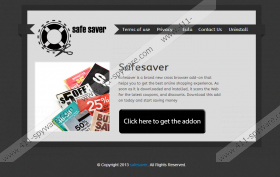Safesaver.net Removal Guide
It you accidentally land on safesaver.net website you encounter a browser extension that says it is a “brand new cross browser add-on that helps you get the best online shopping experience.” Nevertheless, in general it is recommended to remove Safe Saver from your browser, because this browser extension uses cookies to collect your web browsing data, and the collected information could be easily misused by a third party, which you certainly do not want.
The use of cookies is defined in the Privacy section of Safe Saver’s website. It says that other technologies may “be used by the third-party ad networks to measure the effectives of their advertisements”. It proves that Safe Saver also displays pop-up ads by third parties it has nothing to do with. Third party advertisements are your biggest security issue, because they could be exploited by hackers to deliver links to corrupted websites. Once you click on any of such ad, you could get infected with malware.
Here it should be pointed out that Safe Saver is not a computer infection itself. Just like its description says, it is a browser plugin compatible with Google Chrome, Mozilla Firefox and Internet Explorer, and it displays coupon deals and discount offers whenever you visit such online shopping websites as Wallmart, eBay or Amazon. What is more, users more of than not install Safe Saver themselves, after having downloaded it from safesaver.net.
Another way for Safe Saver to get into your system is to arrive bundled with other freeware applications such as Yontoo or Superfish. Naturally, these freeware apps are also potentially unwanted programs, but they do not trick you into installing them. Whether consciously or not users install all the free software applications themselves, and then they face possible security risks, mostly because they have not been attentive enough during the software installation process.
Luckily, Safe Saver does not change your home page or your default search engine settings, and you only need to uninstall it via your Control Panel, you remove the extension. Follow the manual removal instructions below to delete Safe Saver from your PC:
How to remove Safe Saver
Windows 8
- Move mouse cursor to the bottom right of the screen.
- When Charms bar appears, click Settings and go to Control Panel.
- Select Uninstall a program and remove Safe Saver.
Windows Vista & Windows 7
- Open Start menu and go to Control Panel.
- Click Uninstall a program and remove Safe Saver.
Google Chrome
- Open Start menu and click Control Panel.
- Select Add or remove programs and uninstall Safe Saver.
How to remove Safe Saver from browser
Internet Explorer
- Press Alt+X and click Manage add-ons.
- Remove Safe Saver from Toolbars and Extensions.
Mozilla Firefox
- Press Ctrl+Shift+A for the Add-ons manager tab to open.
- Disable and remove Safe Saver from Extensions.
Google Chrome
- Press Alt+F and go to Tools.
- Open Extensions and remove Safe Saver from the list.
Once you are done with the manual removal, you should scan your PC with SpyHunter free scanner in order to see whether you need to remove any other potentially risky programs. Do acquire a computer security program if need be, and safeguard your system from the outside intruders.
Safesaver.net Screenshots: