Saleplus Ads Removal Guide
If you are a frequent online shopper, you should be careful of an application known as Saleplus Ads. It is advertised as an extremely useful tool that will let you enjoy online shopping like no other applications. You are promised to be displayed various useful adverts and discount deals. All of this should reduce the amount of money that you spend online and should also save you quite a bit of time. If all of that was true, Saleplus Ads would be a wonderful application to have on your PC. Unfortunately, Saleplus Ads is nothing more than just your average adware application that will annoy you to no end. In reality, the adverts are useless and frustrating; and if that was not enough, it was noticed that Saleplus Ads is related to some other suspicious applications. In order to maintain your system clean, secure and fully functioning, it is important to remove this virtual threat. Do not delay the removal process as each moment that Saleplus Ads is present on your system is a risk that you should not take. Use the removal guide below and delete Saleplus Ads without encountering any problems.
To avoid Saleplus Ads or any similar application you should be running a professional malware detection and removal tool that will safeguard your PC against various internet-based infections. It is important to practice safe browsing habits along a powerful antimalware tool. Do not download software from dubious third-party download website because these websites promote installers filled with suspicious applications. It is very important to pay extra attention while installing any application onto your system. If you practice these virtual security tips, you will avoid any hoax application out there.
Once Saleplus Ads is on your operating system you will notice that your browsers Mozilla Firefox and Internet Explorer will start displaying tons of adverts. These adverts are utterly useless as you will not be display any exclusive offers that would actually help you save money or time. These ads will be presented randomly whether you want it or not. Ironically, the program that should enhance the web browsing experience will actually disturb it. If you wish to restore the normal functionality of your browser, you will need to remove it once it is found present on your system.
The removal of Saleplus Ads is extremely important because it was noticed that some adverts provided by this adware program could contain redirect links. You could be redirected to dubious web content just by clicking on some ad displayed by Saleplus Ads. This adware program certainly increases the risk of infecting your system with unknown malware. Fortunately, the removal process is rather simple, but to make sure that the invasive adware program was removed, it is recommended scanning your system with a reliable antimalware program after manual removal is executed.
Removal of Saleplus Ads
How to remove Saleplus Ads from Windows 8
- Access the Metro UI menu.
- Now right-click on the background and select All apps.
- Then select Control Panel.
- Now click Uninstall a program.
- Finally, select Saleplus Ads and click Uninstall.
Remove Saleplus Ads from Windows 7 and Windows Vista
- Tap the Windows key on your keyboard.
- Now select Control Panel.
- Now click Uninstall a program.
- Double-click Saleplus Ads.
- Confirm that you want to remove Saleplus Ads.
Remove Saleplus Ads from Windows XP
- Click the Start button and select Control Panel.
- Then click Add or Remove Programs.
- To remove Saleplus Ads select it and click Remove.
Saleplus Ads Screenshots:
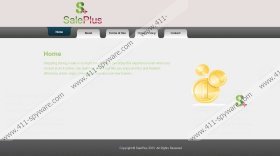


Comments
Thank you very much. because of you upload this information, I can fix my coputer. Thank you!