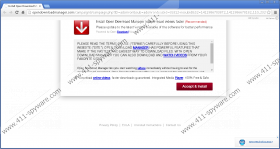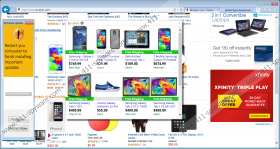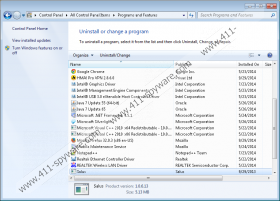Salus Removal Guide
Quite often programs that are supposed to improve your overall browser performance only slow it down. Adware applications are usually the ones that cause such mess, and Salus is one of them. Information at the main website maintains that Salus is a “protector” application because “the Internet browser that came with your computer does not protect you from the new threats that emerge on the Internet each day.” Alas, Salus cannot protect you from harm either because that is not on its agenda. You have to remove Salus from the system at once because this application is not useful.
The main website for Salus at pijoto.net/salus claims that they can “provide this service free of charge thanks to our unique online advertisement methods.” Basically, Salus admits that it is an adware application, and it says that once the program is installed, you enable the program to “present you with third party products and services.” The key word in this expression is “third-party” because Salus clearly does not review the third-party content it provides you with. The security of third-party content and service is subject to the privacy policy of third-party applications, so Salus functions as a deliverer boy, and the worst case scenario, it could deliver appalling deals.
You should know immediately that you cannot trust Salus because of its distribution method. Rather than getting distributed through its website directly, this application travels bundled with a great number of potentially unwanted adware applications. It is usually bundled with Amonetize installer that can be downloaded at various third-party websites. What is more, if Salus gets installed onto your computer, you can be almost sure that such applications as FabulousDiscounts, GenesisOffers, Wajam, Istartsurf.com and others enter your PC as well.
If that were not enough, Salus connects to the Internet without your permission and download Universal Updater onto your system. This updater runs in the background of the system just like a Trojan infection, and there is a high chance that it can download Salus onto the PC again if you uninstall the adware program. It is clear that you have to get rid of Salus because this adware application displays a lot of annoying commercial advertisements and does not allow you to browse the Internet properly.
However, after manual removal you should run a full system scan with SpyHunter free scanner to determine what other programs should be deleted from the PC. Also, investing in a powerful antispyware application will help you get rid of Universal Updater, and you will be able to keep your computer clean.
Manual Salus Removal
Windows 8
- Slide mouse cursor to the bottom right corner of the screen.
- Select Settings on Charm bar and go to Control panel.
- Open Uninstall a program and remove Salus.
Windows Vista & Windows 7
- Click Start menu and go to Control panel.
- Select Uninstall a program and remove Salus.
Windows XP
- Open Start menu and navigate to Control panel.
- Select Add or remove programs and uninstall Salus.
Salus Screenshots: